Warehouse Pool
Warehouse Pool is a collection of warehouses to be used by Sundeck Routing Hooks.
A warehouse pool can be created/updated/listed/deleted by Sundeck UI or by calling the corresponding SQL stored procedures.
Warehouse pool has the following properties:
Name Unique Name warehouse pool is identified with. Once a warehouse pool is created, this cannot be updated.
Default Warehouse Size All queries that arrive at the pool and haven’t been seen before should be routed to a warehouse of this size.
Allowed Roles The list of roles that are allowed to access the warehouse pool.
Peak Credits The maximum number of credits a warehouse pool can use concurrently using a one-hour rate. Sundeck may create up to 10 warehouses as a part of a pool, but will always ensure that the number of active warehouses will not exceed the peak credits.
Click on the “Warehouses” –> “Pools” navigation on the left side. You will be presented with the list of all warehouses pools in your Snowflake account and their properties.
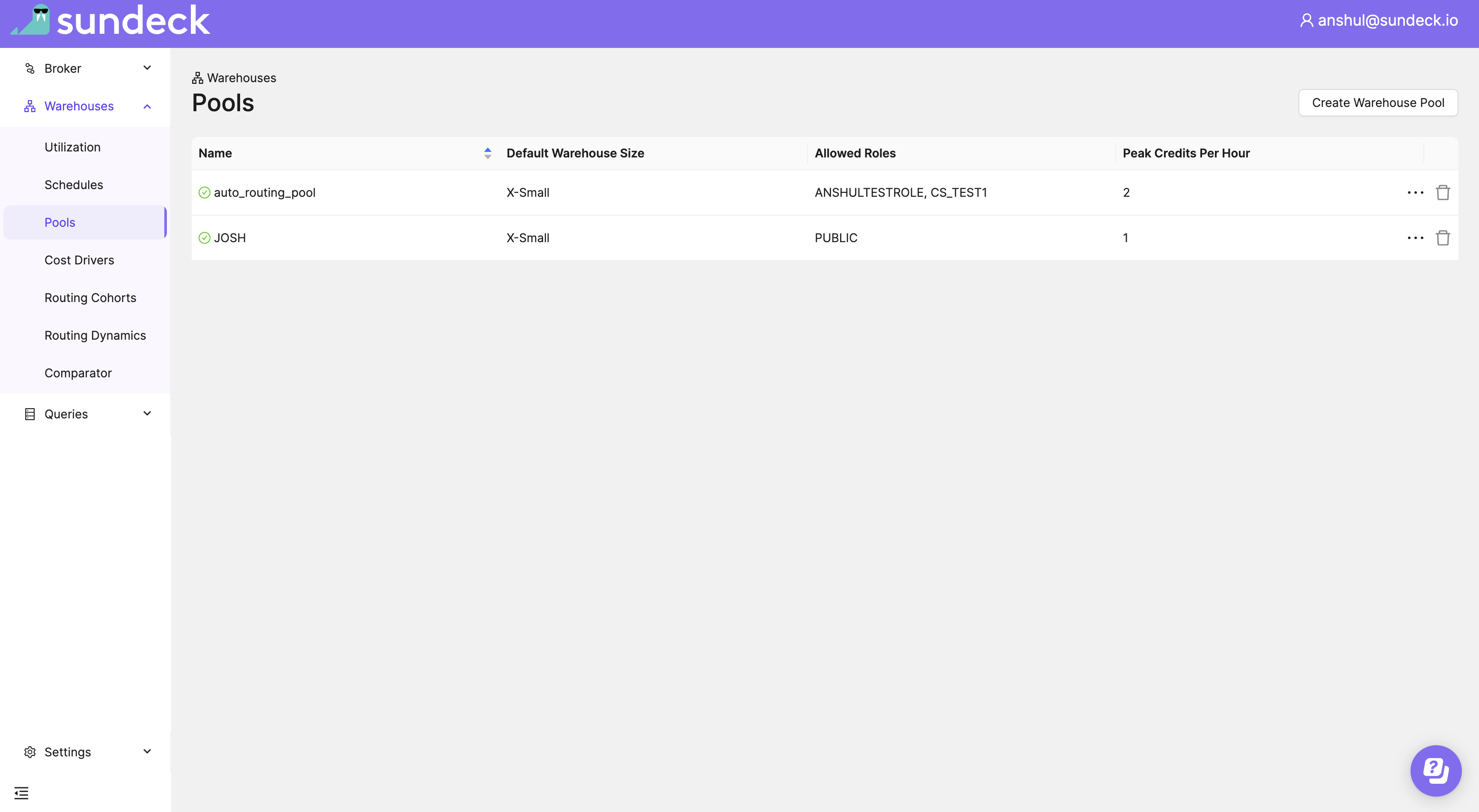
Warehouse pool can be created using the Sundeck SaaS User Interface or by calling SQL stored procedures.
- Click on the left side navigation menu “Warehouses” -> “Pools” -> “Create Warehouse Pool”.
- Enter parameters.
- Click on “Create”.
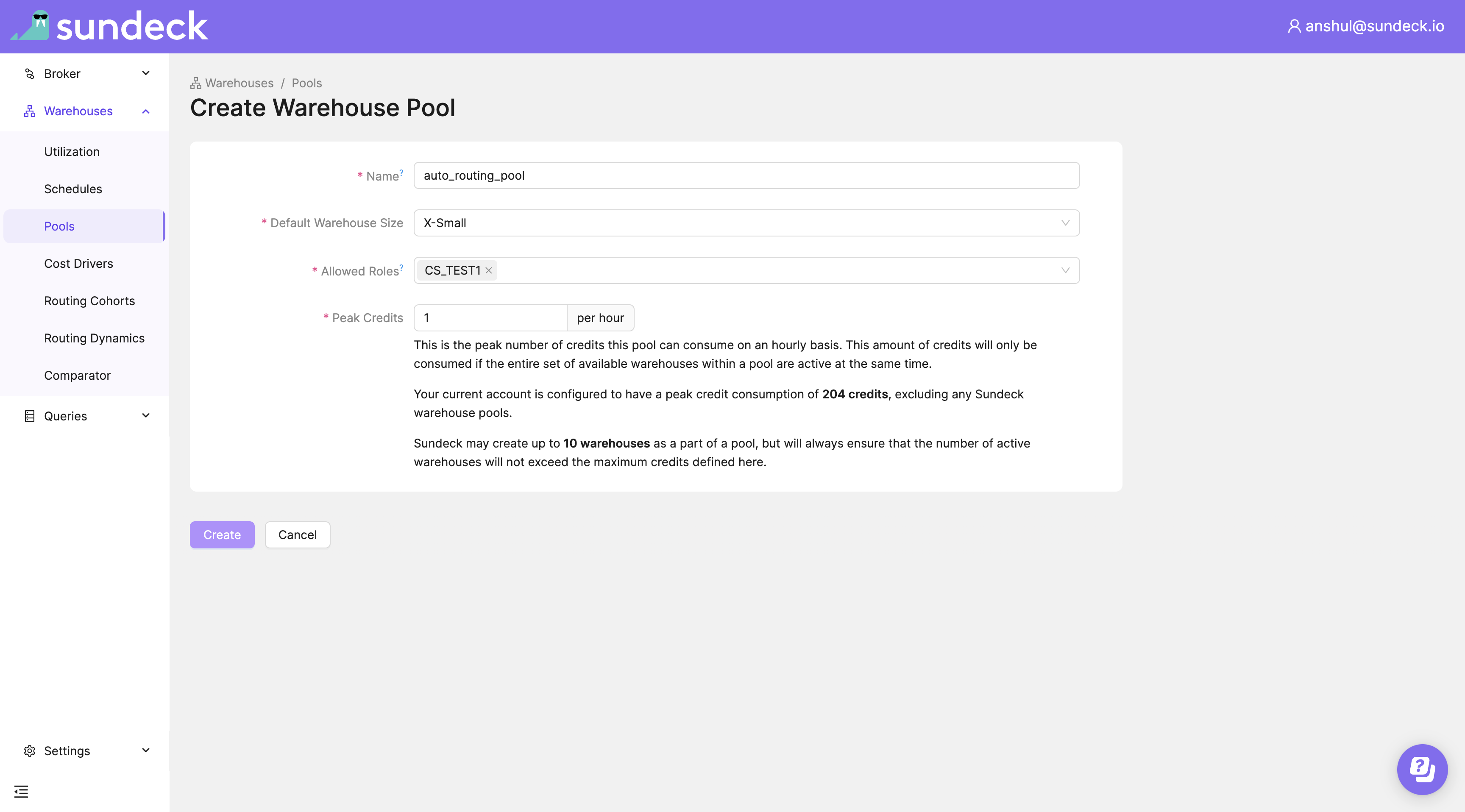
Warehouse pool creation takes few seconds to create. A yellow clock icon next to pool name indicates pool creation is in progress
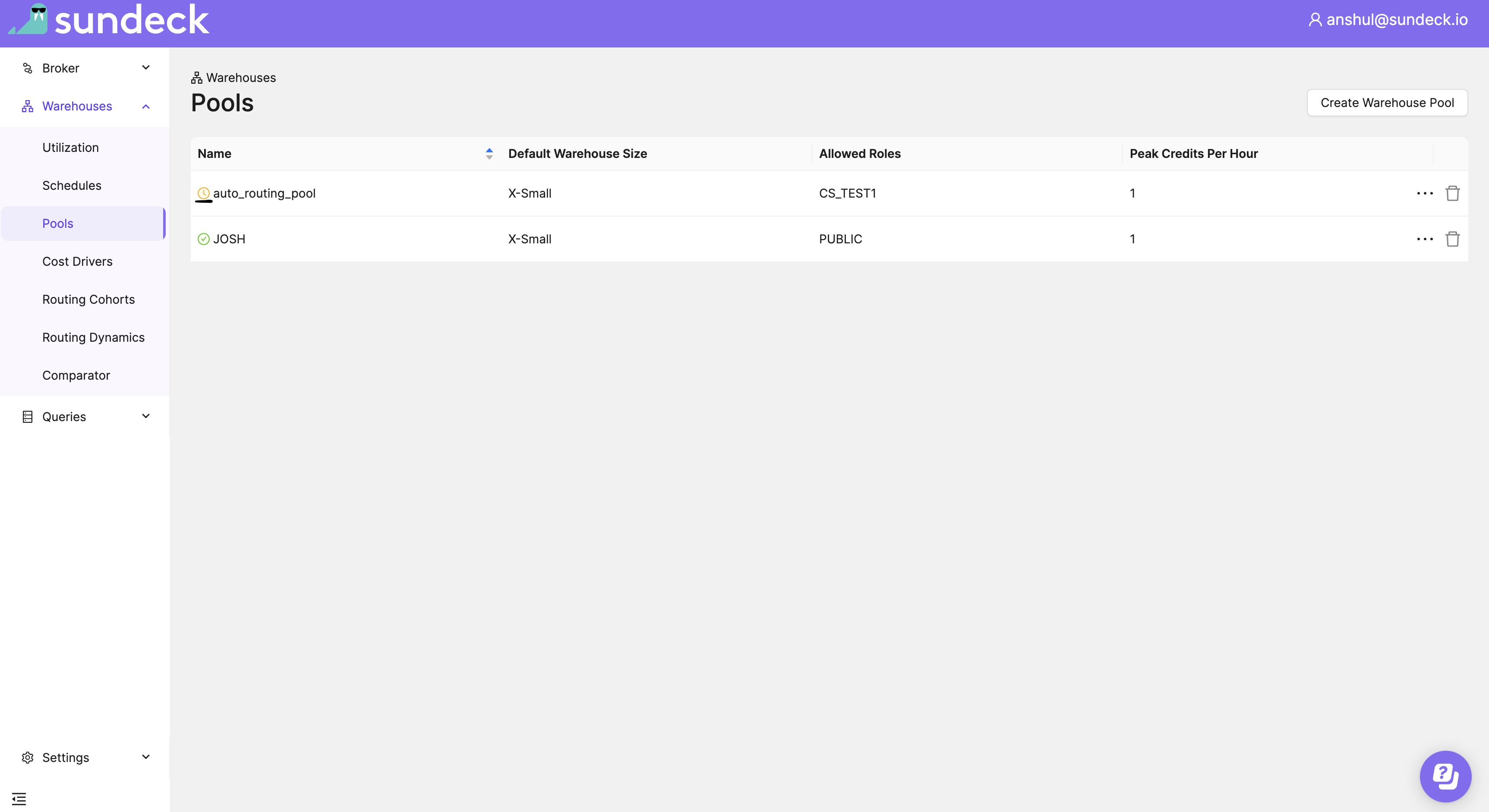
Once pool creation is finished. A green tick icon appears left to pool name.
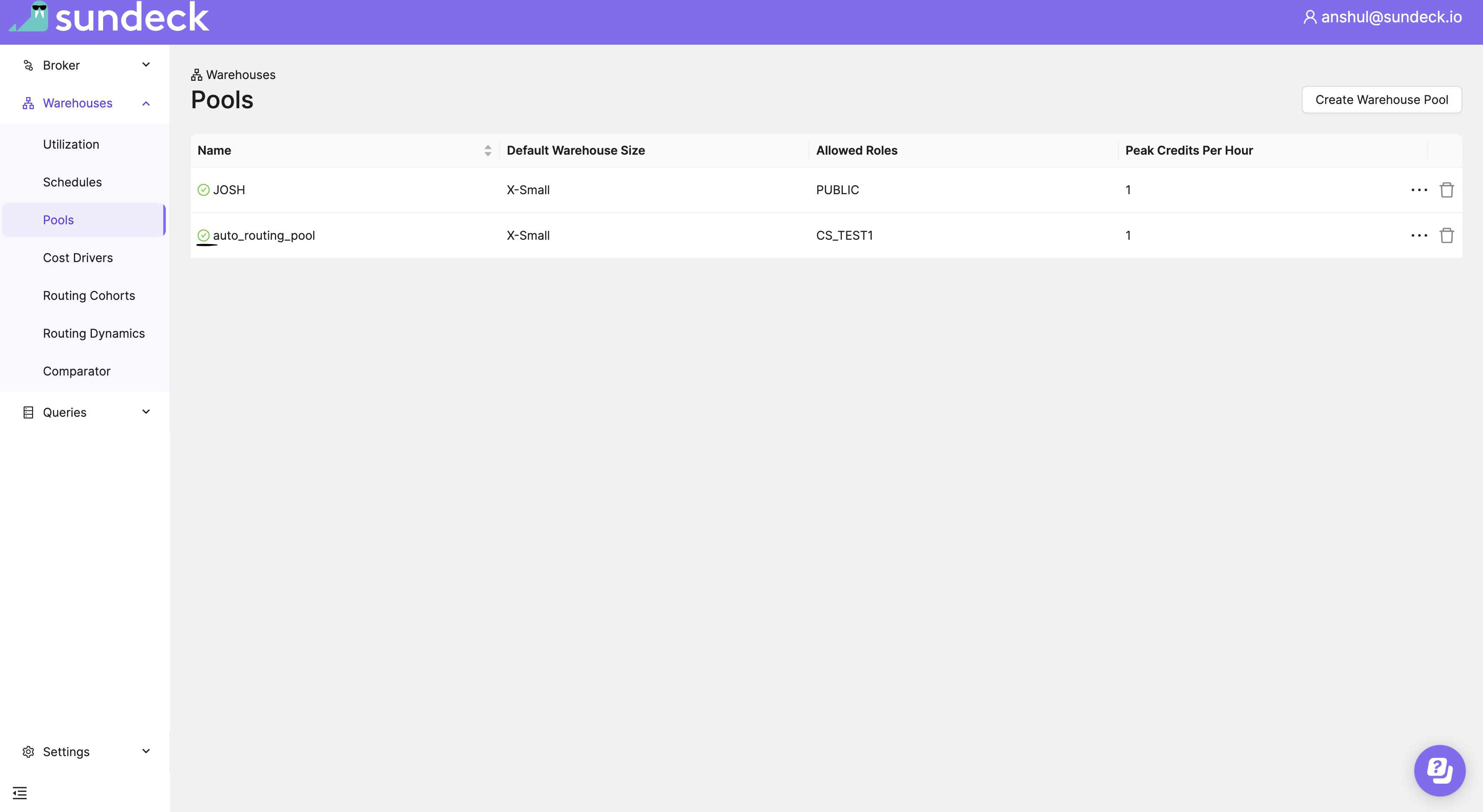
Warehouse pool can be updated using the Sundeck SaaS User Interface or by calling SQL stored procedures.
- Click on the trash icon in warehouse pool row on listing page and then click “Edit”.
- Update parameters.
- Click on “Save”.
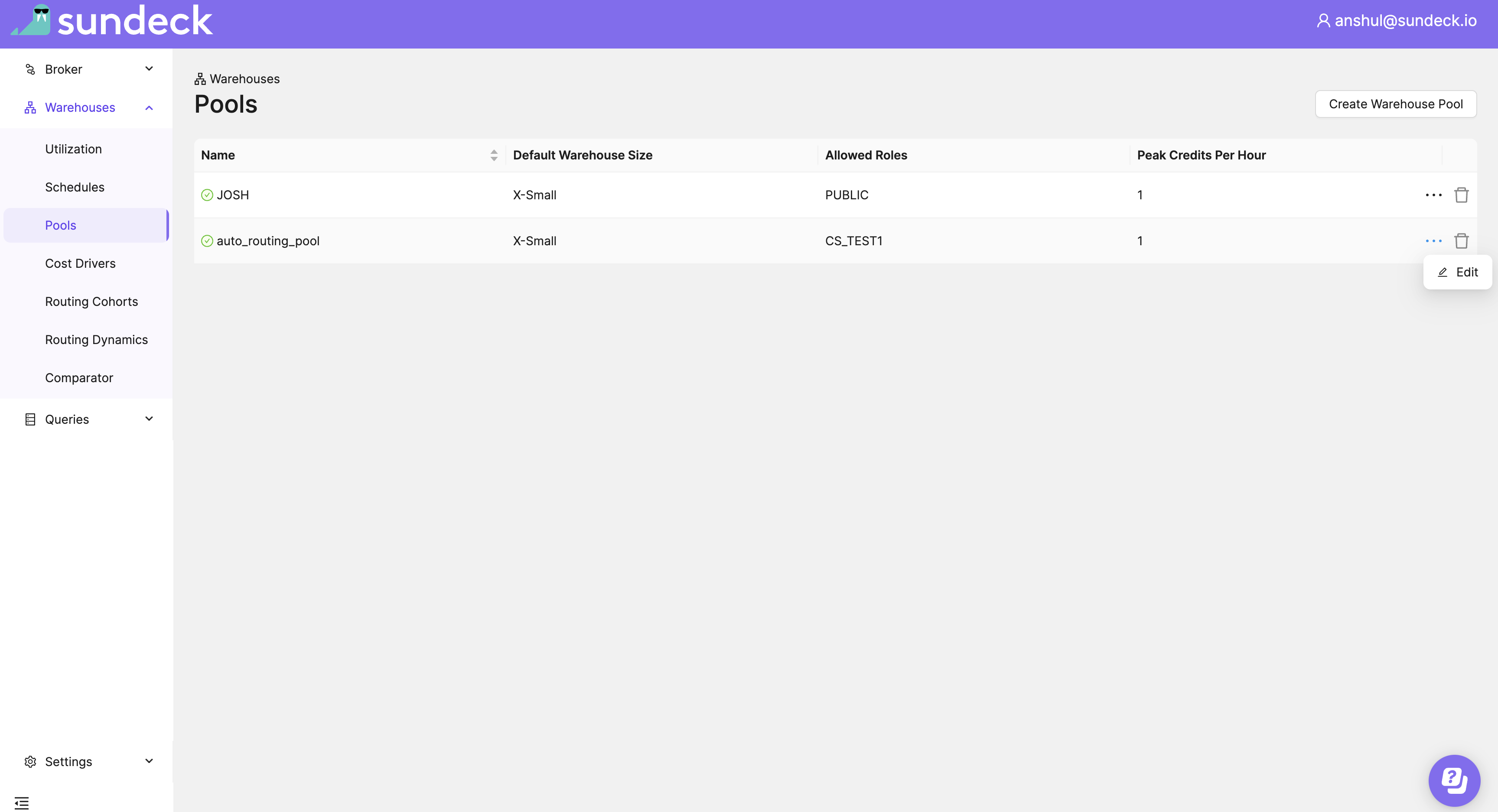
Warehouse pool update takes few seconds to create. A yellow clock icon next to pool name indicates pool update is in progress
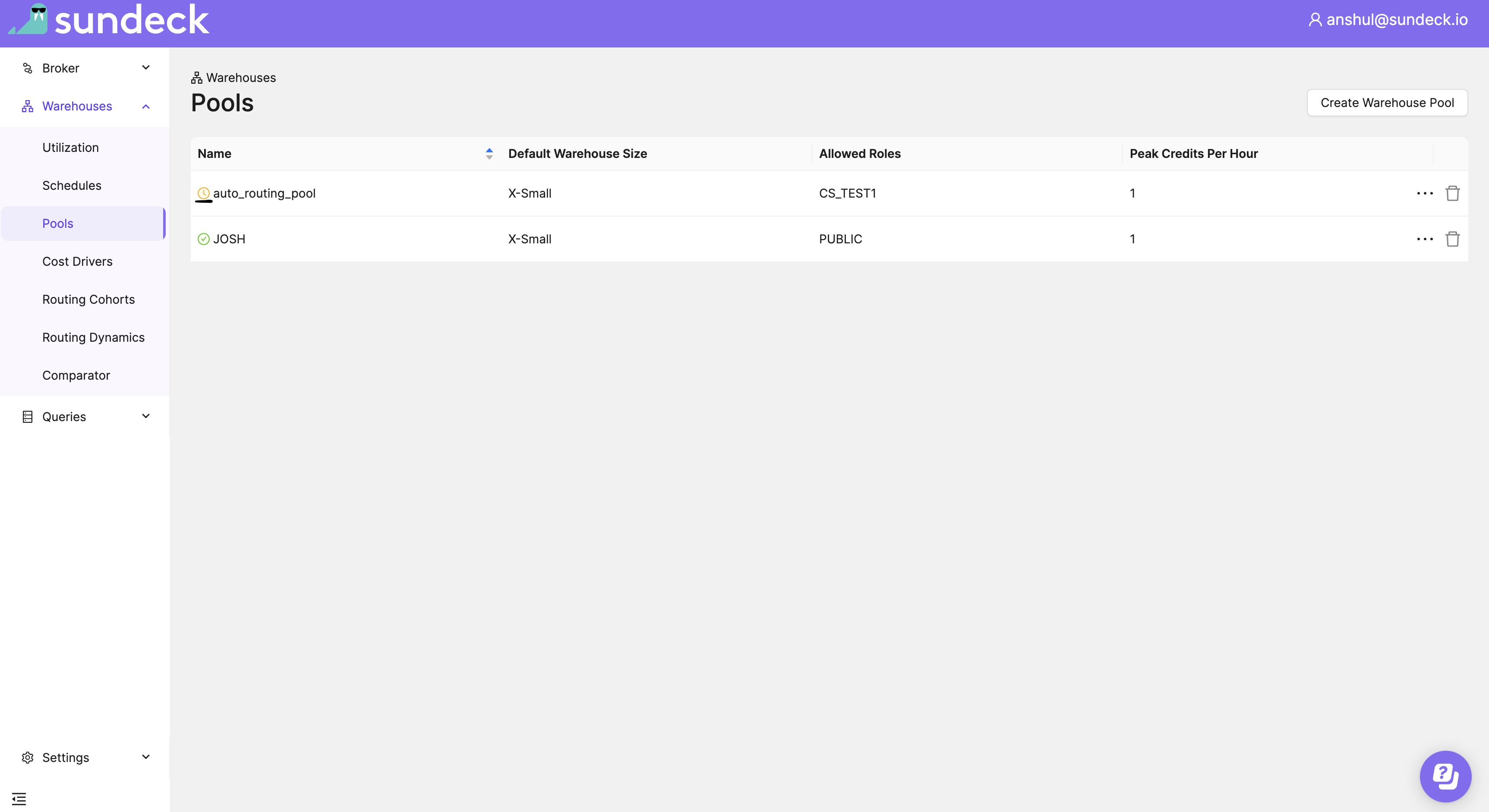
Once pool update is finished. A green tick icon appears next to pool name.
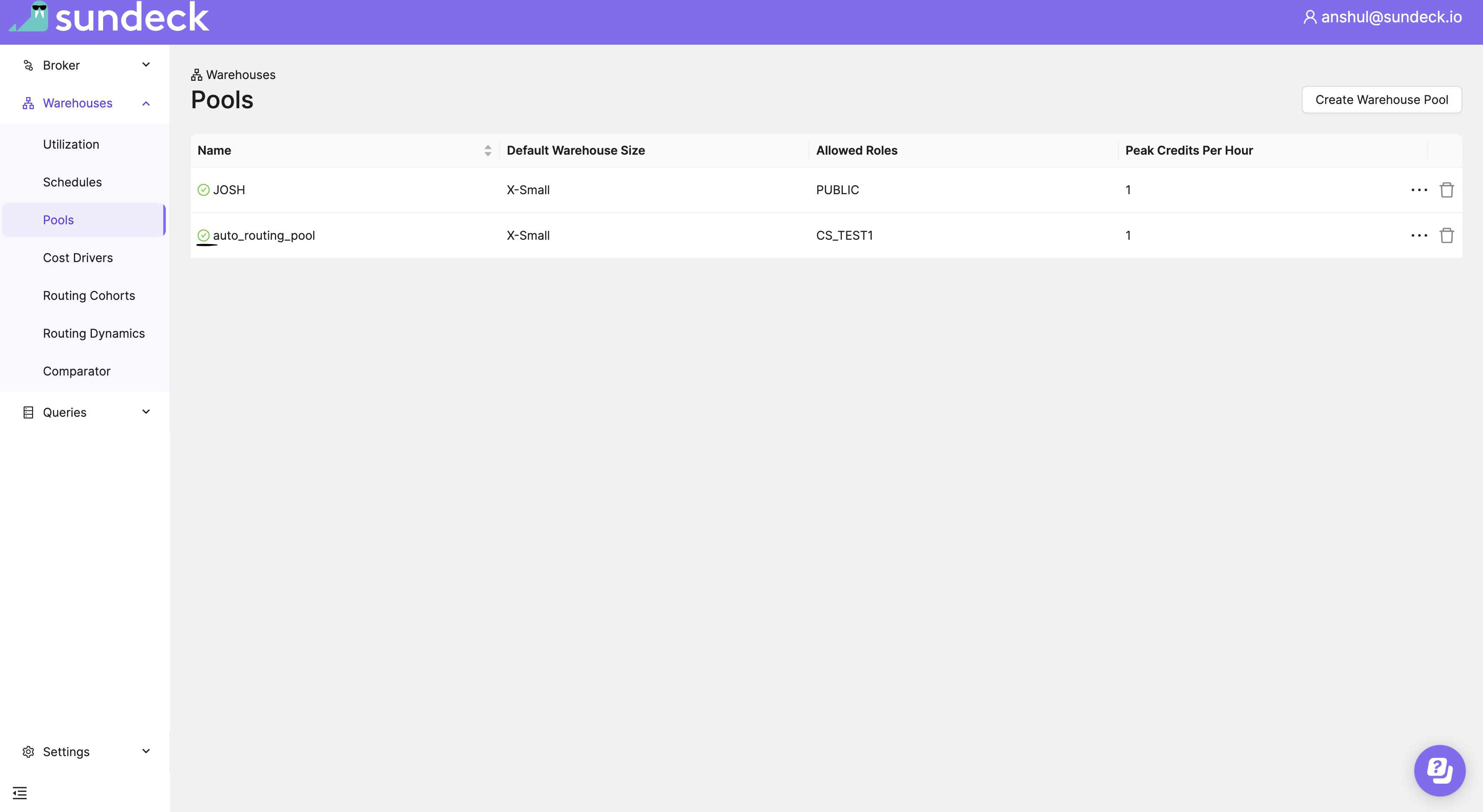
Warehouse pool can be deleted using the Sundeck SaaS User Interface or by calling SQL stored procedures.
Click on the trash icon in warehouse pool row on listing page and then click “Yes, delete”.
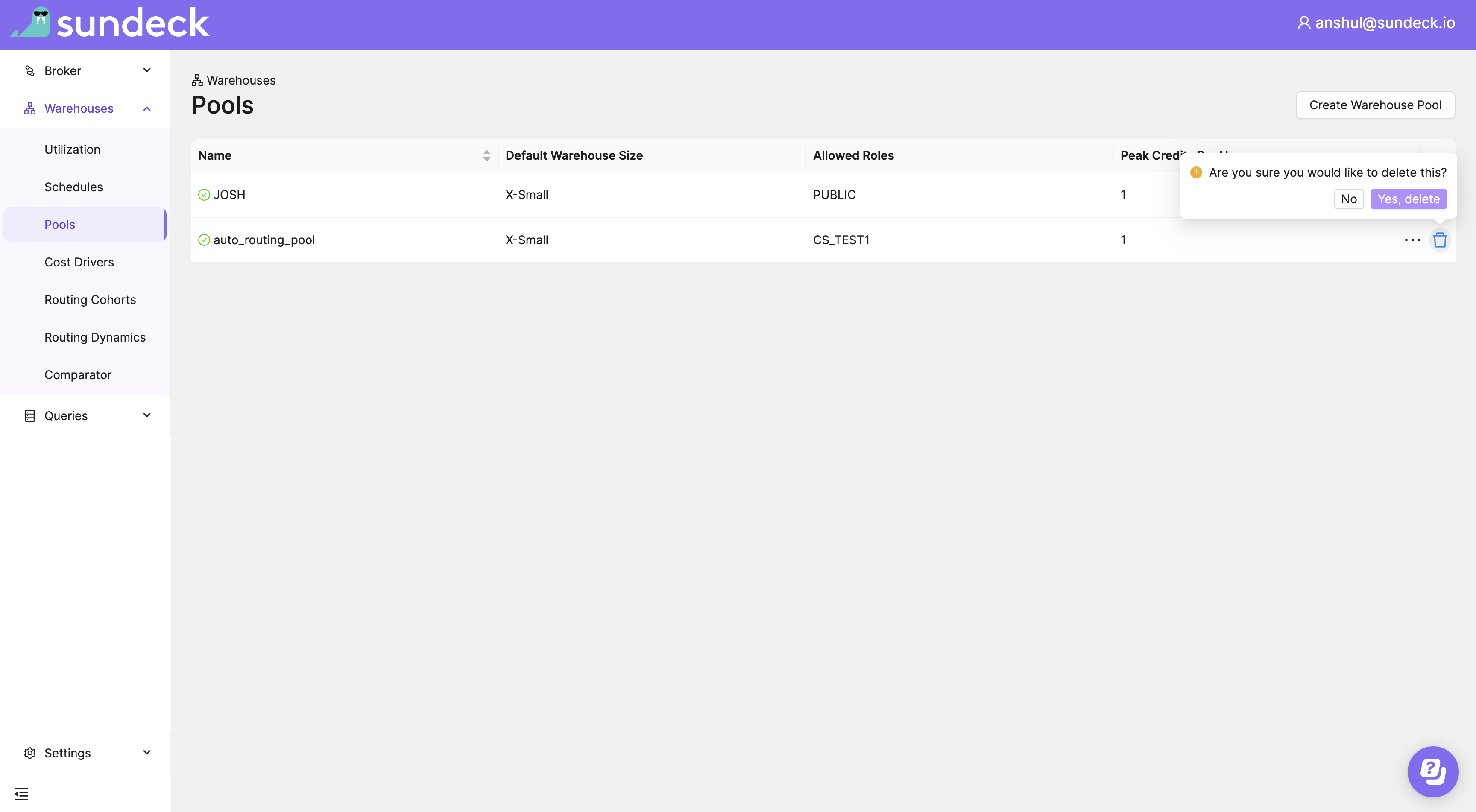
Warehouse pool delete takes few seconds. A yellow clock symbol next to pool name indicates pool deletion is in progress
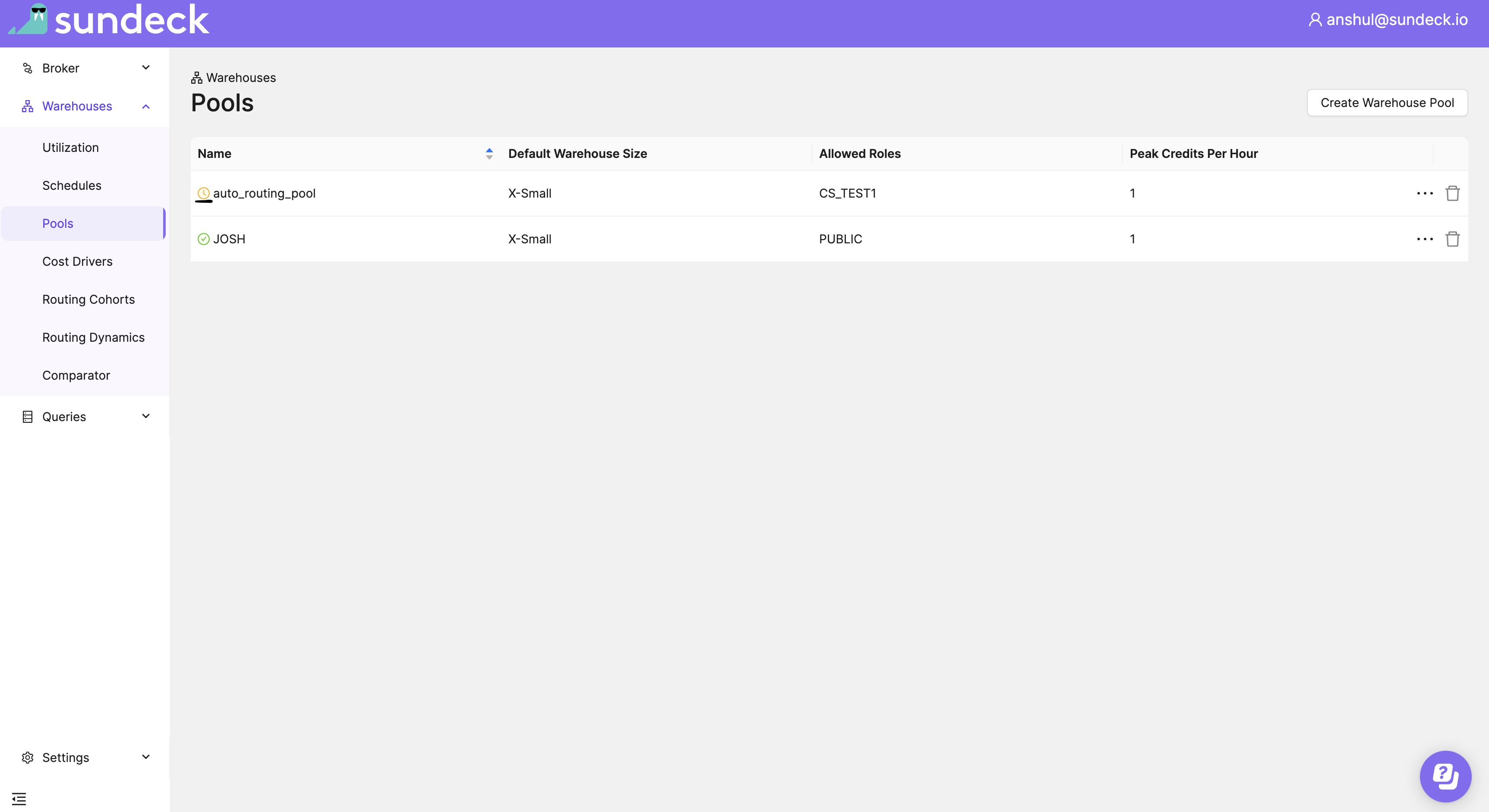
Once pool delete is finished. Deleted pool will disappear from listing page.
