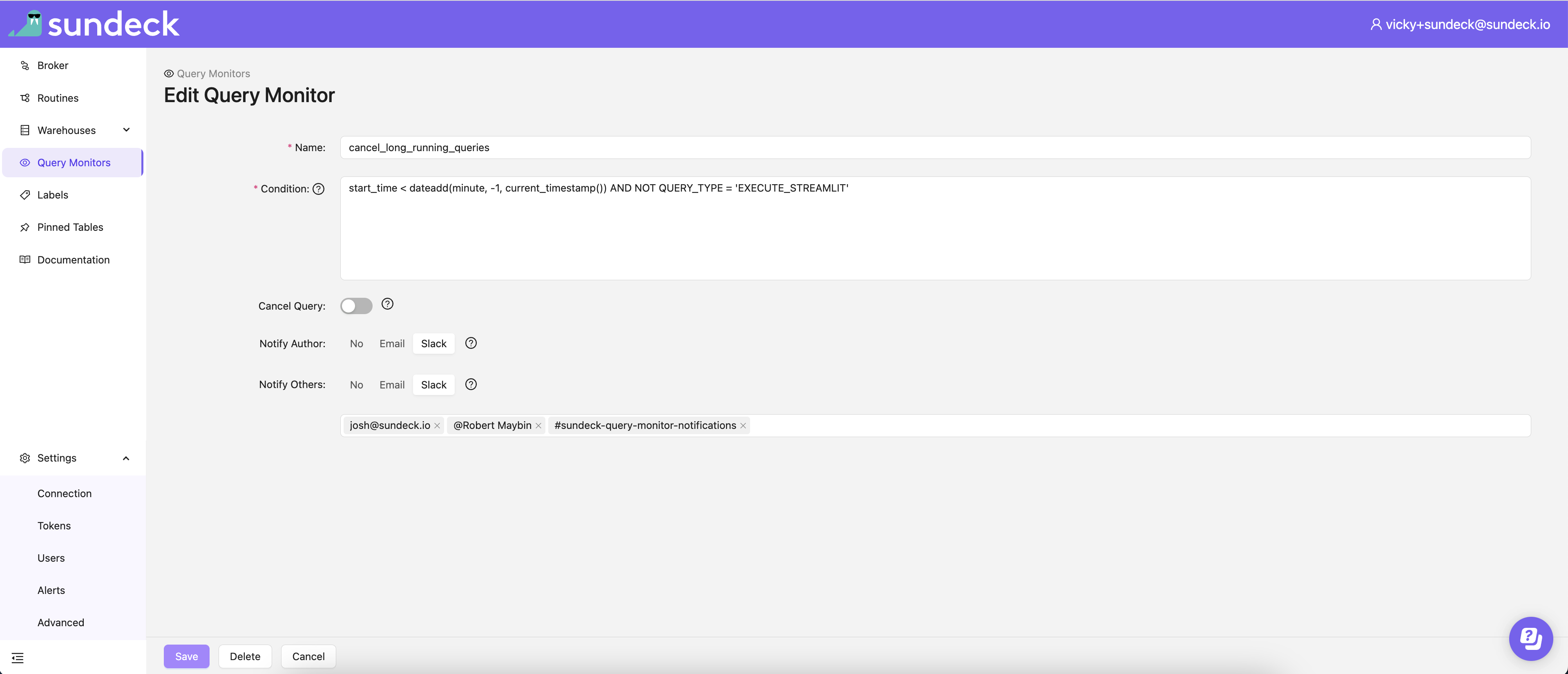Slack Notifications
Sundeck Query Monitors can be configured to send notifications when the query monitor’s condition matches by Slack message. When using the “Notify Others” option, a comma-separated list of Slack users, email addresses, or Slack channels may be provided.
The first time only, the Sundeck Slack app needs to be installed to your Slack workspace. When logged-in to your Sundeck account, click the “Add to Slack” button on the “Settings”/“Alerts” page.
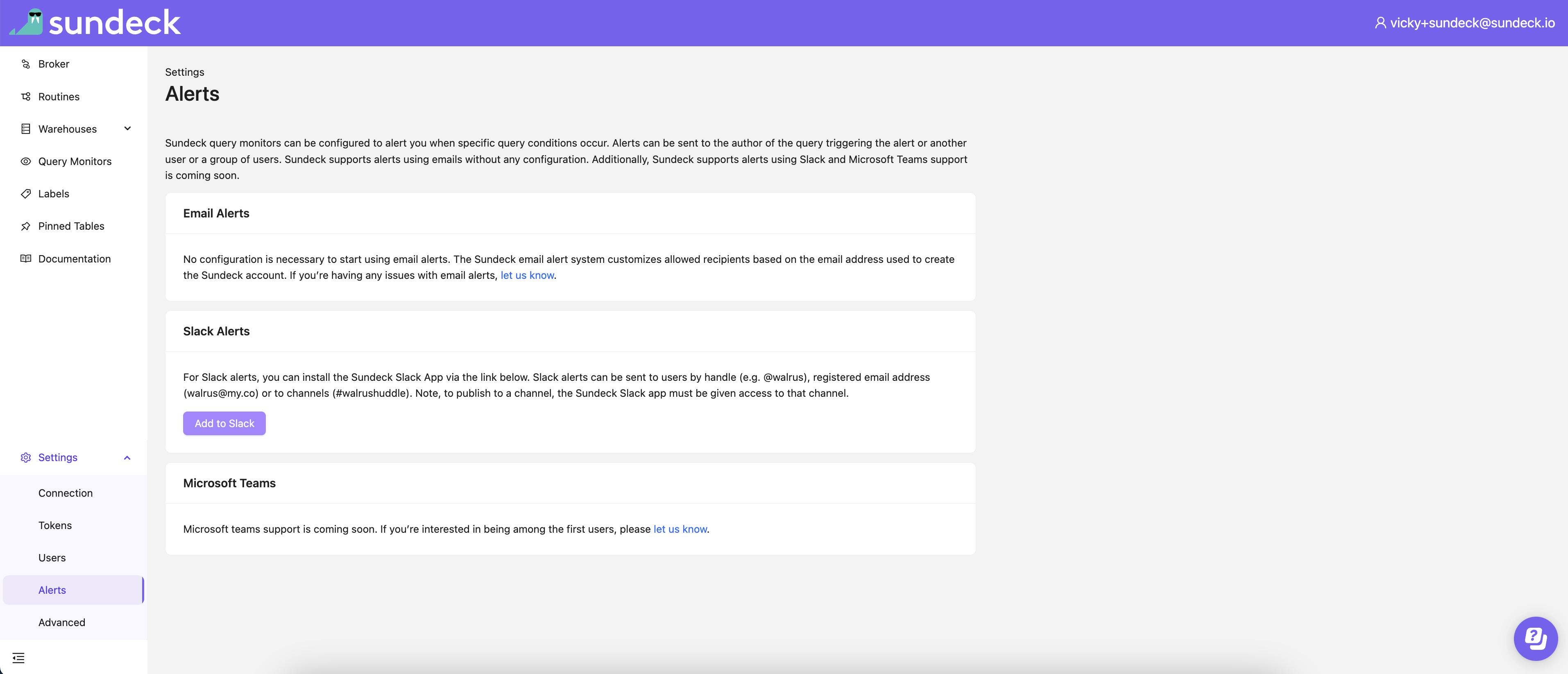
This will load a Slack authorization page to confirm the permissions that the Sundeck Slack app is requesting. Choose the correct Slack workspace (if you are logged in to multiple workspaces), and then click ‘Allow’.
Finally, you will be redirected back to Sundeck. You can now configure Slack notifications for your Sundeck query monitors.
Note: You may only link your Sundeck account to one Slack workspace. If you install the Slack app to a different Slack workspace from the same Sundeck account, the previous workspace will no longer receive notifications.
When enabling “Notify Author”, Sundeck will send a direct message to the user who ran the query which matched the query monitor condition. To link the Snowflake user to the Slack user, the Snowflake user’s email address must be the same as the email address of the Slack user. If the Snowflake user does not have an email sent, the Sundeck query monitor will not attempt to send a Slack message.
When enabling “Notify Others”, you can provide a comma-separated list of the following:
- A Slack username (e.g.
@coral) - This is known as the Slack “Display Name” in a user’s Slack profile.
- A Slack user’s email address (e.g.
coral@sundeck.io) - A Slack channel (e.g.
#sundeck-query-monitor-notifications)
For each value, Sundeck will attempt to find matching user/channel in the linked Slack workspace. If no match is found,
the notification will not be sent and this will be recorded in the REPORTING.QUERY_MONITOR_ACTIVITY view.
If the Slack channel is private, you must invite the Sundeck Slack app to the channel in order for Sundeck to send messages to that private channel. You can add the app to a channel by typing/invite @sundeckin the channel or by clicking on the channel’s title in the Slack UI, clicking the “Integrations” button, and then adding theSundeckapp.
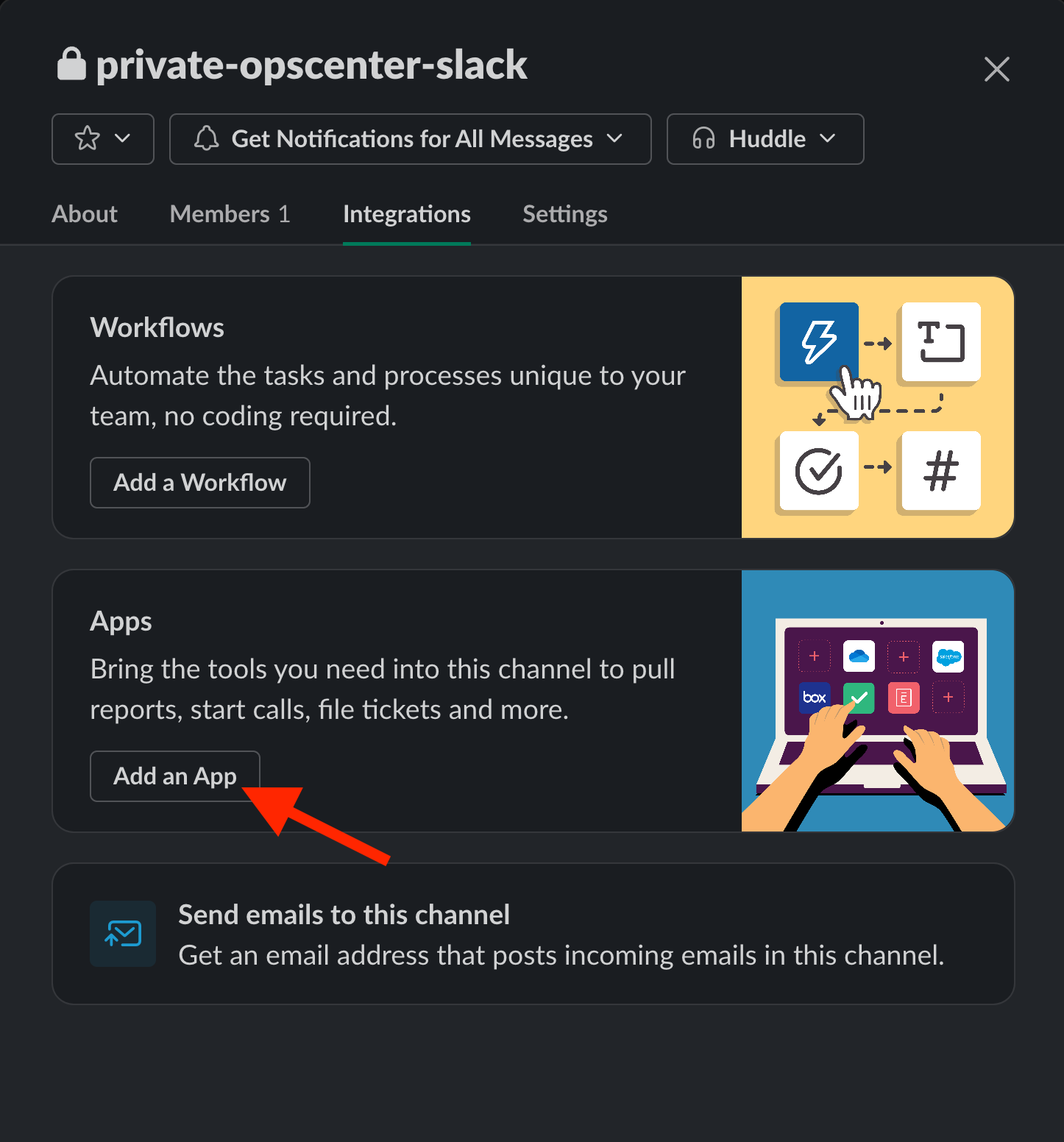
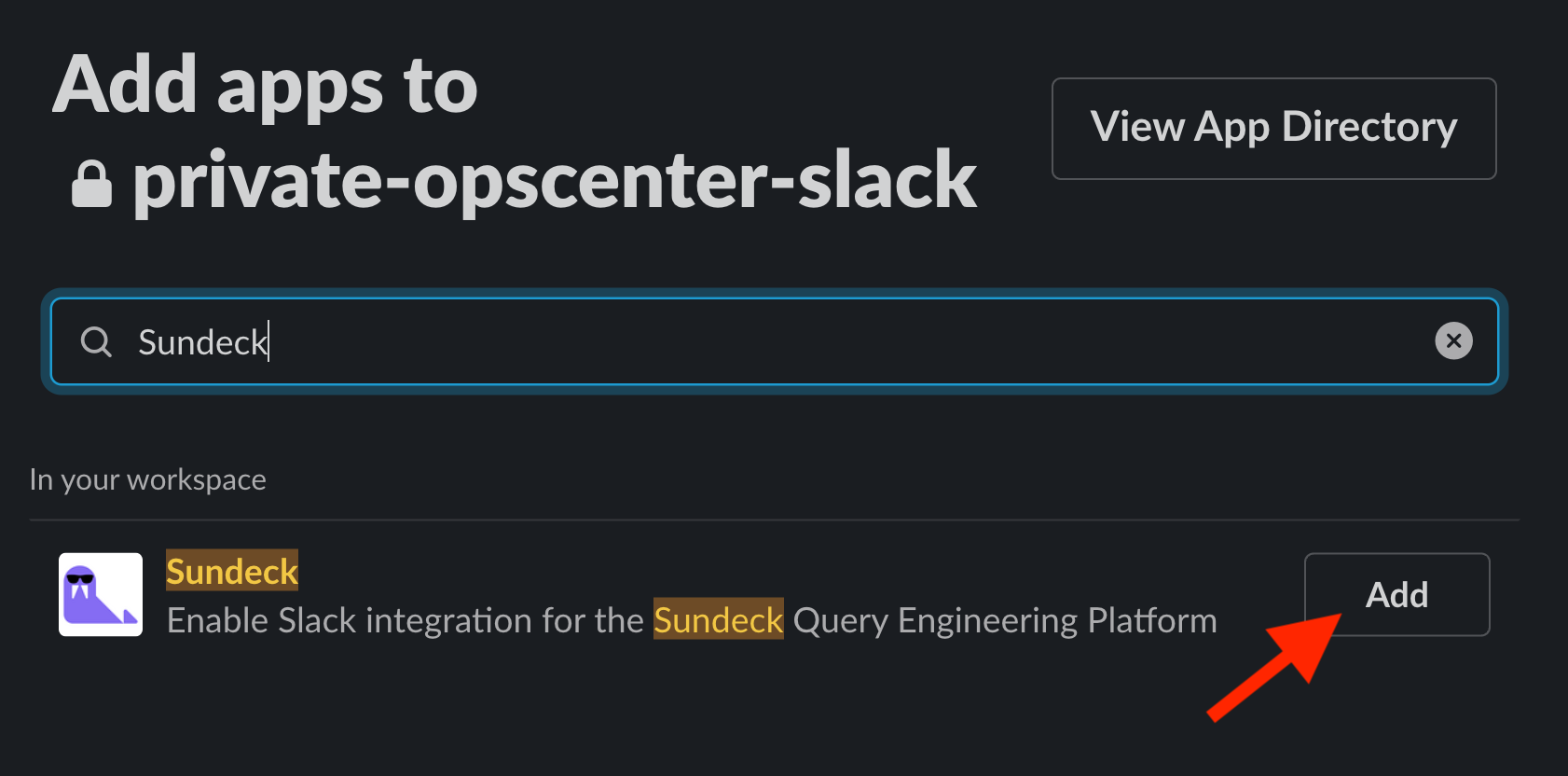
In the following example, this query monitor is configured to notify the query’s author via Slack and also notify the Slack user
whose email address is josh@sundeck.io, the Slack user with the name @Robert Maybin, and the Slack channel
#sundeck-query-monitor-notifications.