Frequently Asked Questions
When installing the Sundeck Native App from the Snowflake Marketplace it’s important to wait at the the Sundeck Native App Marketplace listing until you get confirmation that the application has been installed. This typically takes 2-5 minutes. If you navigate away the native app may fail the install.
This is indicative of having navigated away during the install process. You can no longer ‘Install’ but can’t ‘Open’ either. See the next question for a resolution.
You will have to uninstall and reinstall the Sundeck Native App. You can do this by going to ‘Apps’ and at the far right of
the row for the Sundeck Native App there is a ... button. Click on this to bring up a menu of options, and select “Uninstall”.
You can then go back to the the Sundeck Native App Marketplace listing
listing to reinstall the app. Be sure to remain on the Marketplace Listing page until you receive a confirmation email from Snowflake.
The first launch of the Sundeck Native App will take longer than subsequent launches of the app, and will display a blank screen with a “Please Wait …” banner at the top. This will persist from between 30 seconds to 2 minutes.
If you have waited more than 2 minutes to see the ‘Welcome To Sundeck’ page, then the App may have failed to
run. In the ‘Activity’ screen in Snowsight look for the EXECUTE STREAMLIT ... query. If this query is not in the ‘Running’
state then try to re-start the app by going back to the ‘Apps’ pane in Snowsight and starting the Sundeck Native App again. Note that the Sundeck Native App
(and the associated EXECUTE STREAMLIT ... query) will stop running if the the Sundeck Native App application is not in focus in the browser.
Some Snowflake customers are using PrivateLink or have otherwise set restrictive network or firewall policies which only allow requests from specific domains or IP address ranges to be made from the Snowflake UI. If you are using such a policy, you will need to ensure that requests to*.snowflake.appare allowed, otherwise the “Please Wait …” message will be shown forever.
Ensure you are running the queries with the correct role (usually ACCOUNTADMIN). The supplied SQL script grants
permissions to the the Sundeck Native App app to create tables and perform actions, and require elevated permissions to do so.
Ensure you ‘right click’ and ‘Open link in new tab’ rather than just click on the link. This is a known Streamlit issue that should be fixed by mid-July 2023. If you open the link in a new tab in a new tab, you will be able to sign up for a free Sundeck account, and create the requested token for the Sundeck Native App.
Yes, you can share your Sundeck account URL with your team. Any Snowflake user in your account can use the Sundeck flows you have created. To give other users access to the Sundeck UI, please see the section on collaboration.
The Sundeck Native App uses a background task to materialize the data used for reports. This is done as a Serverless Task and may take some time to complete depending on the size of query history.
To troubleshoot, run the following in a Snowsight sql worksheet:
select *
from SUNDECK.ADMIN.TASK_LOG_HISTORY
where task_name in ('QUERY_HISTORY_MAINTENANCE','WAREHOUSE_EVENTS_MAINTENANCE')
order by task_start desc limit 10;
If all the tasks are successful (success column in the view is true) then please be patient while all of the tasks complete.
If failed task is found and it failed in approximately 1h then it’s likely the task timed-out. It will run again with a
larger warehouse and no further action is required.
If task did not run, please execute: call sundeck.admin.finalize_setup(). Make sure that role of the user executing this procedure was granted application ADMIN role.
To grant role application ADMIN role runGRANT APPLICATION ROLE SUNDECK.ADMIN TO ROLE <role of the user>;See [Grant application role] (https://docs.snowflake.com/en/sql-reference/sql/grant-application-role) for more information.
In all other cases (error that is not timeout) we recommend joining the Sundeck Community slack and posting error code and message or opening a support chat and posting your question by clicking in the right bottom corner of the screen.
Please make sure that connection to the Native App is healthy by navigating to Settings/Connection as demonstrated below.
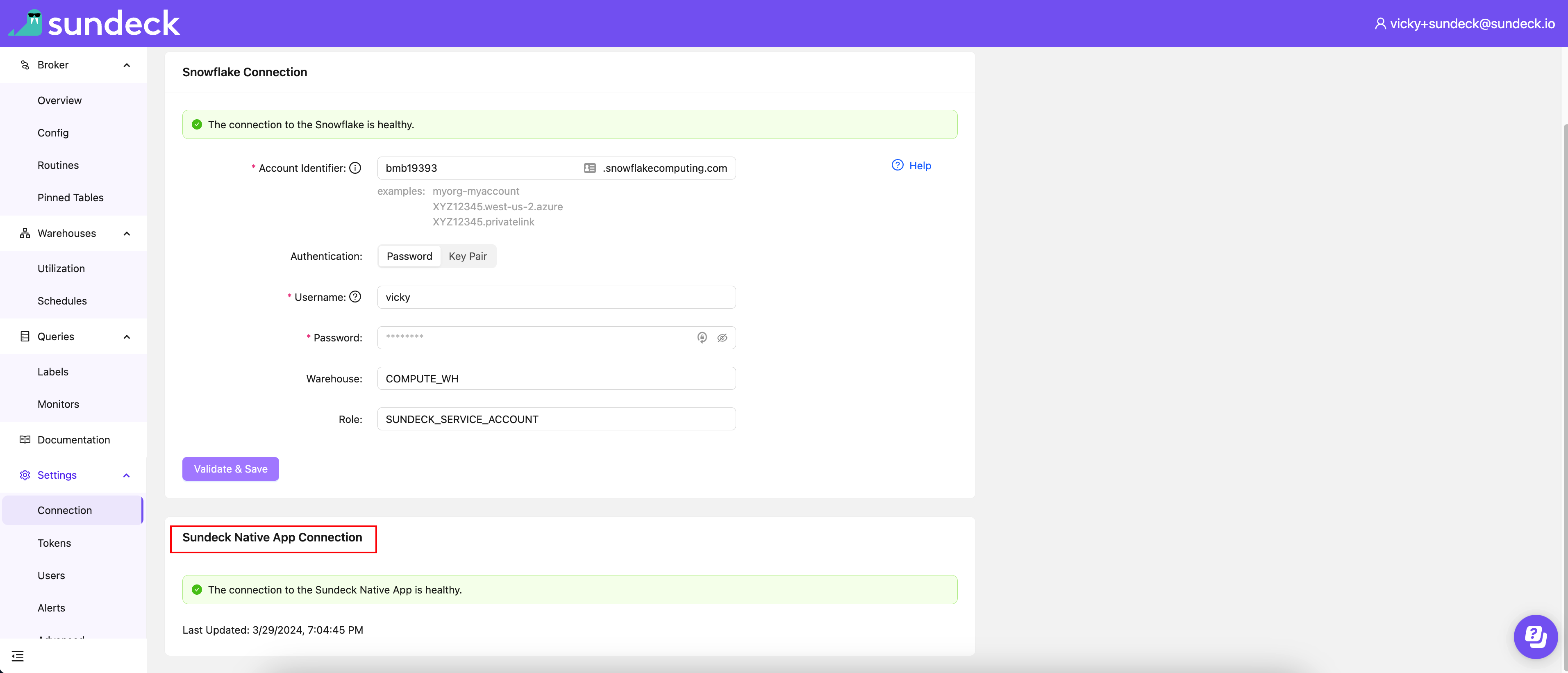
If notifications are still not working as expected after it was confirmed that connection is healthy, please follow steps below:
If you are trying to “Notify Author” in your query monitor, make sure the Snowflake user has their “email” field set in their Snowflake profile. You can set an email address for the user either via SQL or through the Snowflake Snowsight UI. If you make any changes to the email addresses for users, please run the query
execute task SUNDECK.TASKS.SFUSER_MAINTENANCE, before attempting to test the query monitor again.If you are trying to “Notify Others” in your Query Monitor, we enforce a limitation that you may only configure email addresses that have the same domain as the email you used when signing up for Sundeck. For example, when signed up with the email address coral@sundeck.io, you may only send emails to other addresses that end with “@sundeck.io”.
The Native App also exposes a view with details that you can query:
select * from native-app.reporting.query_monitor_activity order by action_time desc limit 10. This query will return the ten most recent actions taken by query monitor. The outcome column from this query may point us to a specific issue.Lastly, if email notifications are still not working as expected, it might be that your query monitor condition does not match query as it appears in
INFORMATION_SCHEMA.QUERY_HISTORY()To validate query monitor condition, write a query that selects fromINFORMATION_SCHEMA.QUERY_HISTORYwith exact WHERE clause that you specified in the query monitor you are trying to get to work. If query was not found in query history, it means your condition is invalid needs to be modified.
