Complete Setup
When the Sundeck Native App is launched for the first time, a Snowflake privileges authorization dialog will appear, asking permission to grant a handful of account level privileges to the Sundeck Native App. Click on “Grant Privileges” to continue.
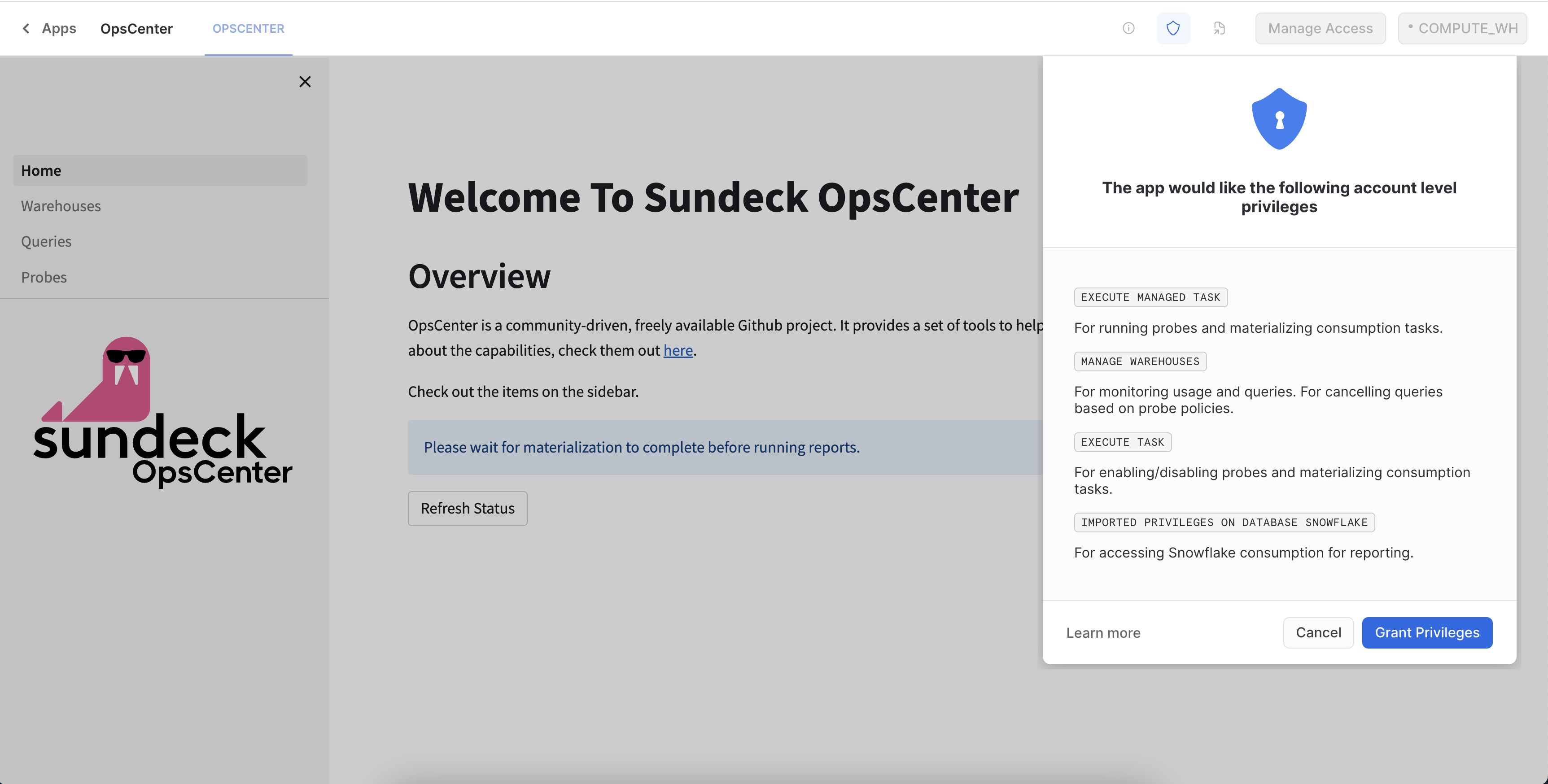
With the required privileges granted, you will be returned to the the Sundeck Native App Home page. It will be grayed out for couple of minutes and another dialog will apper, asking for permission to create API integration. Click on “Allow” button to proceed.
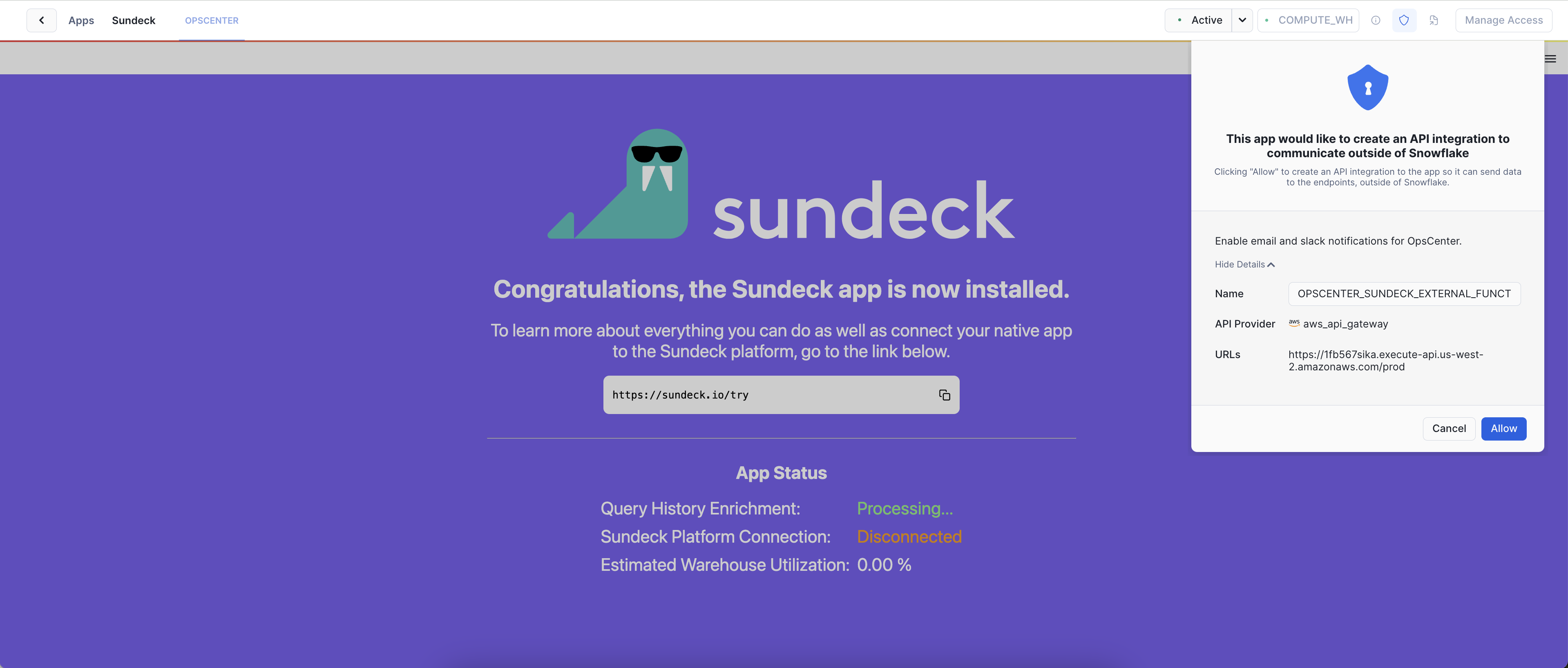
The initial materialization of reporting data is processed in the background, and could take a while (upwards of 1 hour in some cases). During this time, Sundeck Native App page will be grayed out and the Query History Enrichment status will display status Processing…
Once materialization is complete, the Query History Enrichment status will display status Available as shown below.
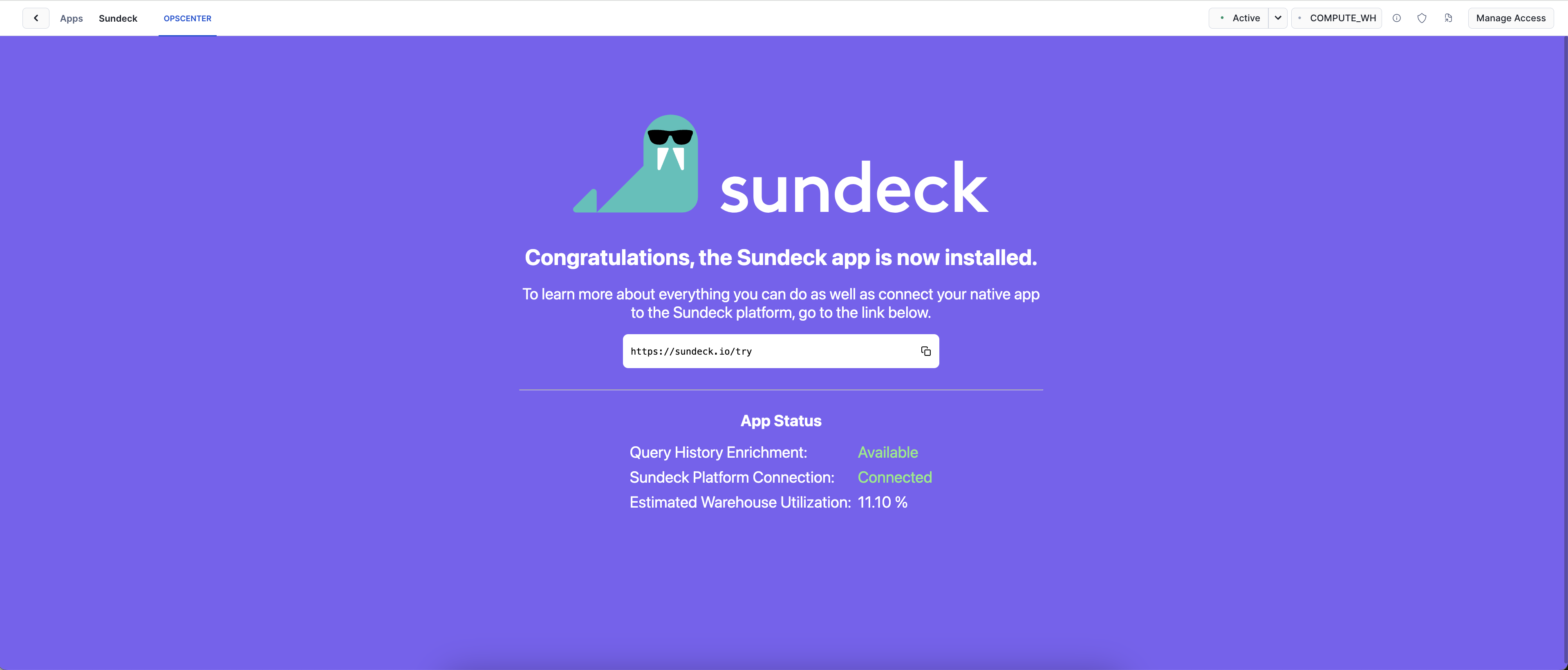
Continue to the next step to start using the Sundeck Native App.
Snowflake automatically measures and adjusts the compute resources assigned to the reporting materialization task, and may re-start it during this calibration step.
In the rare case that the “Processing…” message still appears after 90+ minutes, you may wish to refer to the FAQ section for more information.
