Complete Setup
When OpsCenter is launched for the first time, a Snowflake privileges authorization dialog will appear, asking permission to grant a handful of account-level privileges to OpsCenter:

Click on “Grant Privileges” to continue.
With the required privileges granted, you will be returned to the OpsCenter Home page. Click the “Refresh Status” button to confirm that the grants have been applied successfully:
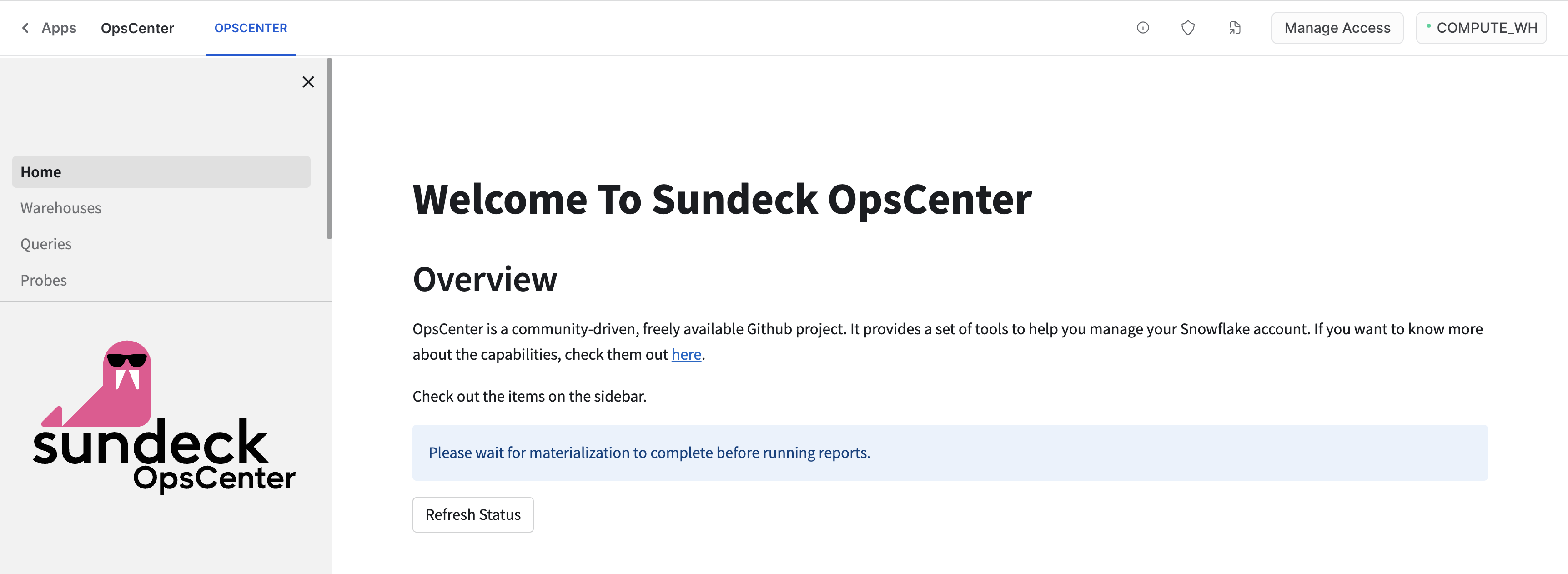
The initial materialization of reporting data is processed in the background, and could take a while (upwards of 1 hour in some cases).
Once materialization is complete, the Home page will display the Warehouse Utilization Heatmap, and OpsCenter reporting is ready to use:
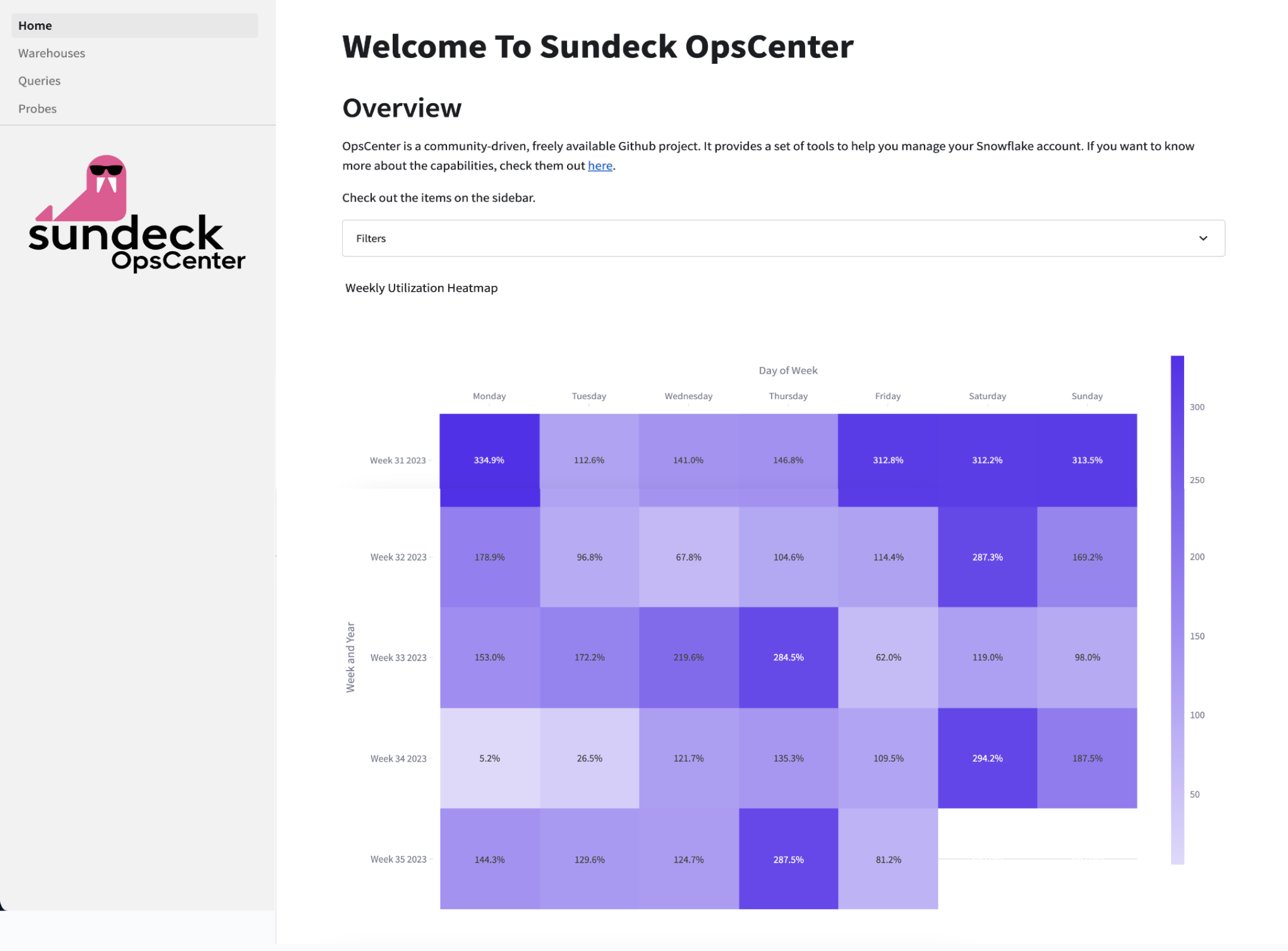
Continue to the next step to start using OpsCenter!
Snowflake automatically measures and adjusts the compute resources assigned to the reporting materialization task, and may re-start it during this calibration step.
In the rare case that the “Please wait for materialization to complete …” message still appears after 90+ minutes, you may wish to refer to the FAQ section for more information.
