Install the Native App
Your Snowflake Account may need to be enabled for Native Apps. If you do not see the “Apps” tab in Snowsight, please contact Snowflake Support to enable Native Apps for your account.
OpsCenter is a free Native App available in the Snowflake Marketplace. Go directly to the Marketplace Listing, or search for Sundeck in the Marketplace.
On the OpsCenter listing page, you can learn more about the App and its features:
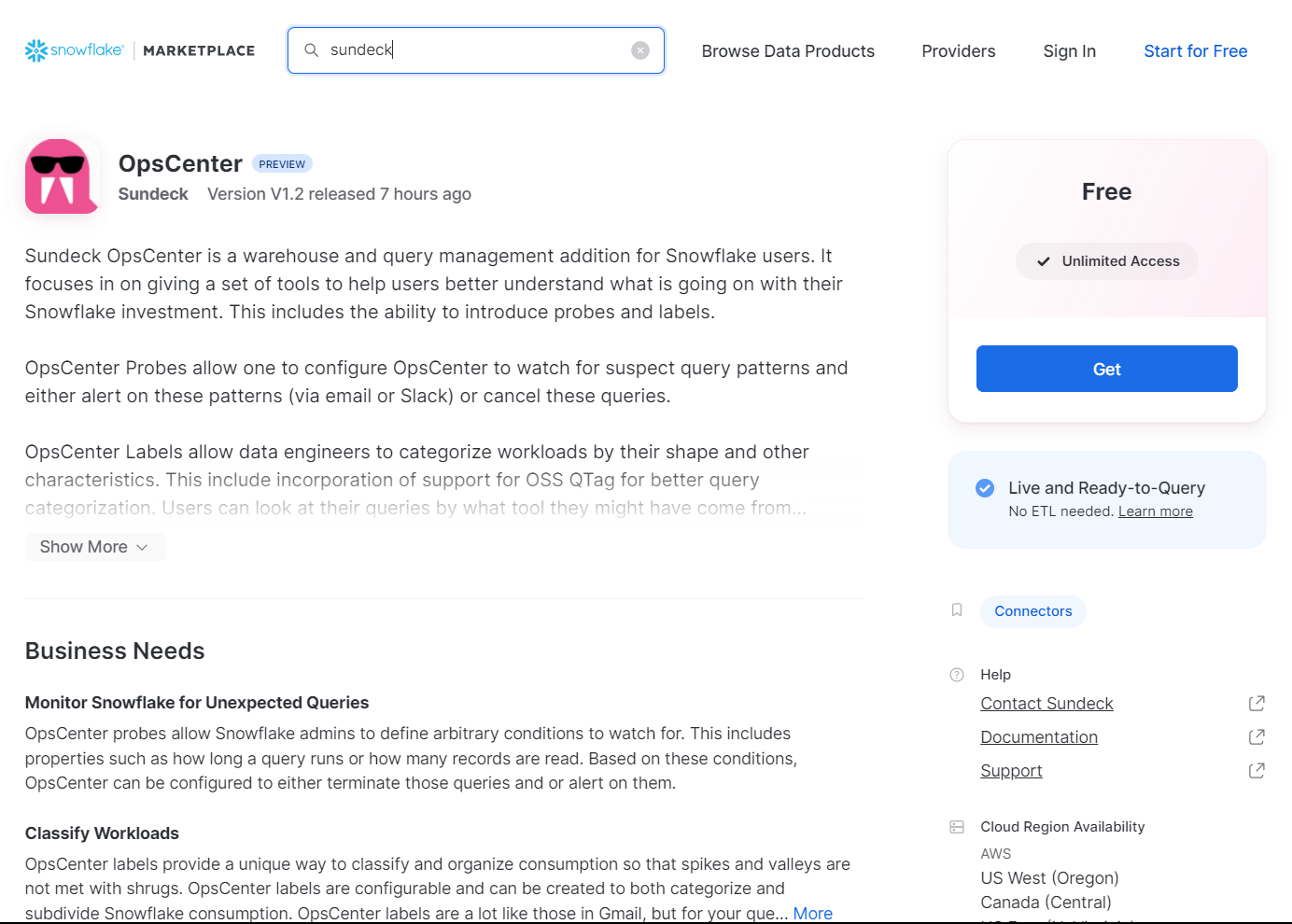
To install the App, be sure you are signed into Snowflake with ACCOUNTADMIN privileges, then click the “Get” button.
You will be prompted to confirm the installation. Note that the confirmation dialog has an “Options” section, which will allow you to specify the name of the App, as well as the Warehouse which will be used for installation tasks:
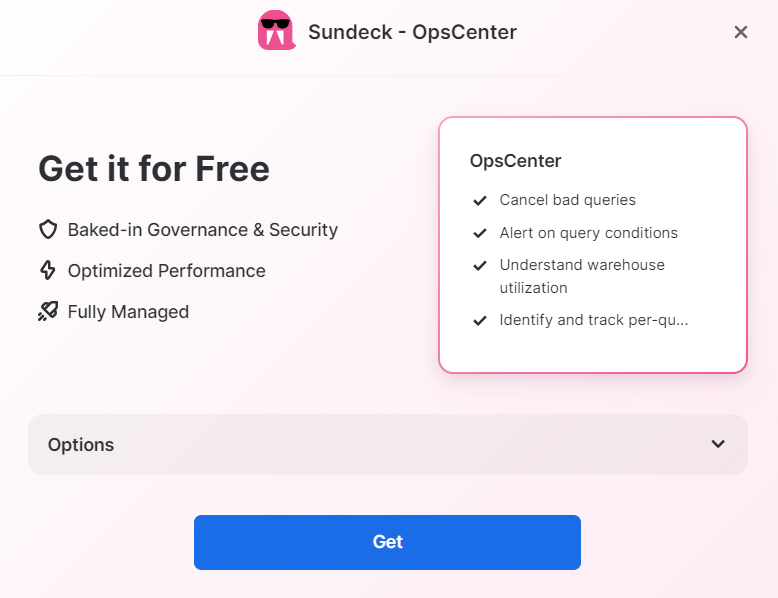
Modify any optional settings, and click “Get” to begin the installation.
The installation may take from 1 - 3 minutes. Please don’t navigate away from the page until the installation is complete.
Once installation is complete, the “Get” button on the Listing page will change to “Open”. You will also see the OpsCenter app in the Apps section of Snowsight.
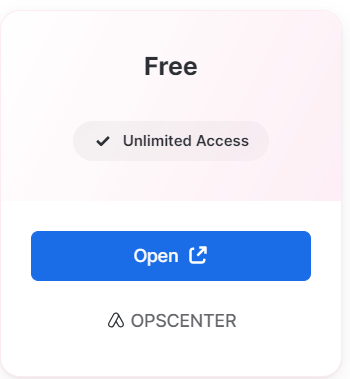
Open the app to complete the setup of OpsCenter.
