dbt Core
We will configure the dbt project to connect to Sundeck by updating the Snowflake dbt configuration to use the Sundeck Flow hostname.
These configuration instructions are for dbt Core, the open-source downloadable version of dbt. To configure dbt Cloud with Sundeck, please refer to these instructions.
You’ll need the following before configuring a dbt project to use Sundeck:
- Install the
dbt-corepackage. You can verify that dbt is installed by running the commanddbt –version. - Install the
dbt-snowflakepackage. - Your Snowflake connection details like user credentials, the account locator, and database.
Note that dbt recommends installing packages using pip.
First, log into the Sundeck Web UI, and navigate to the Flows page (using the left-hand menu):
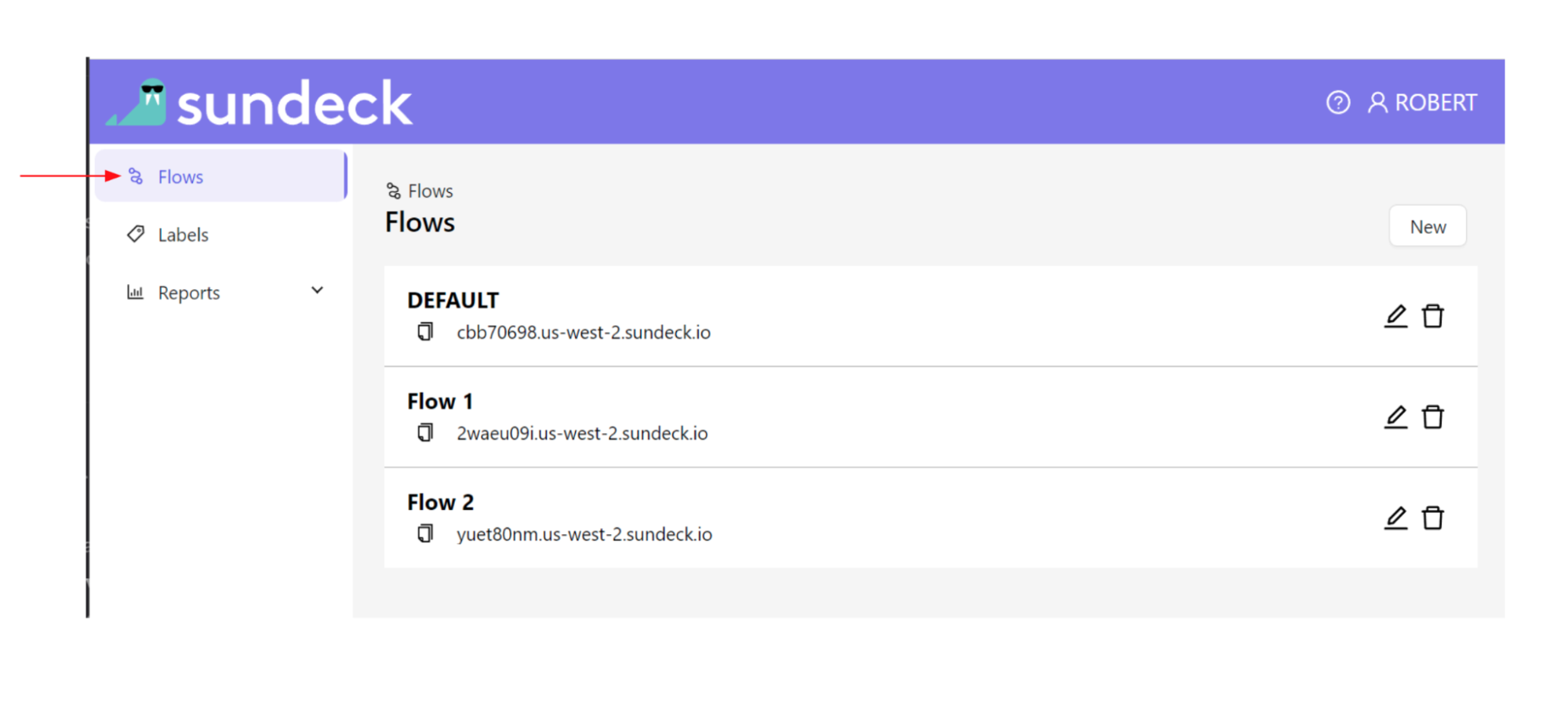
Copy the address of the Sundeck Flow to which you wish to connect. This can be done easily by using the “Copy to Clipboard” button next to the desired Flow Address:

If you are using dbt for the first time, the next step is to create a dbt project and create the dbt profile.yml file.To create a dbt project, run the command dbt init
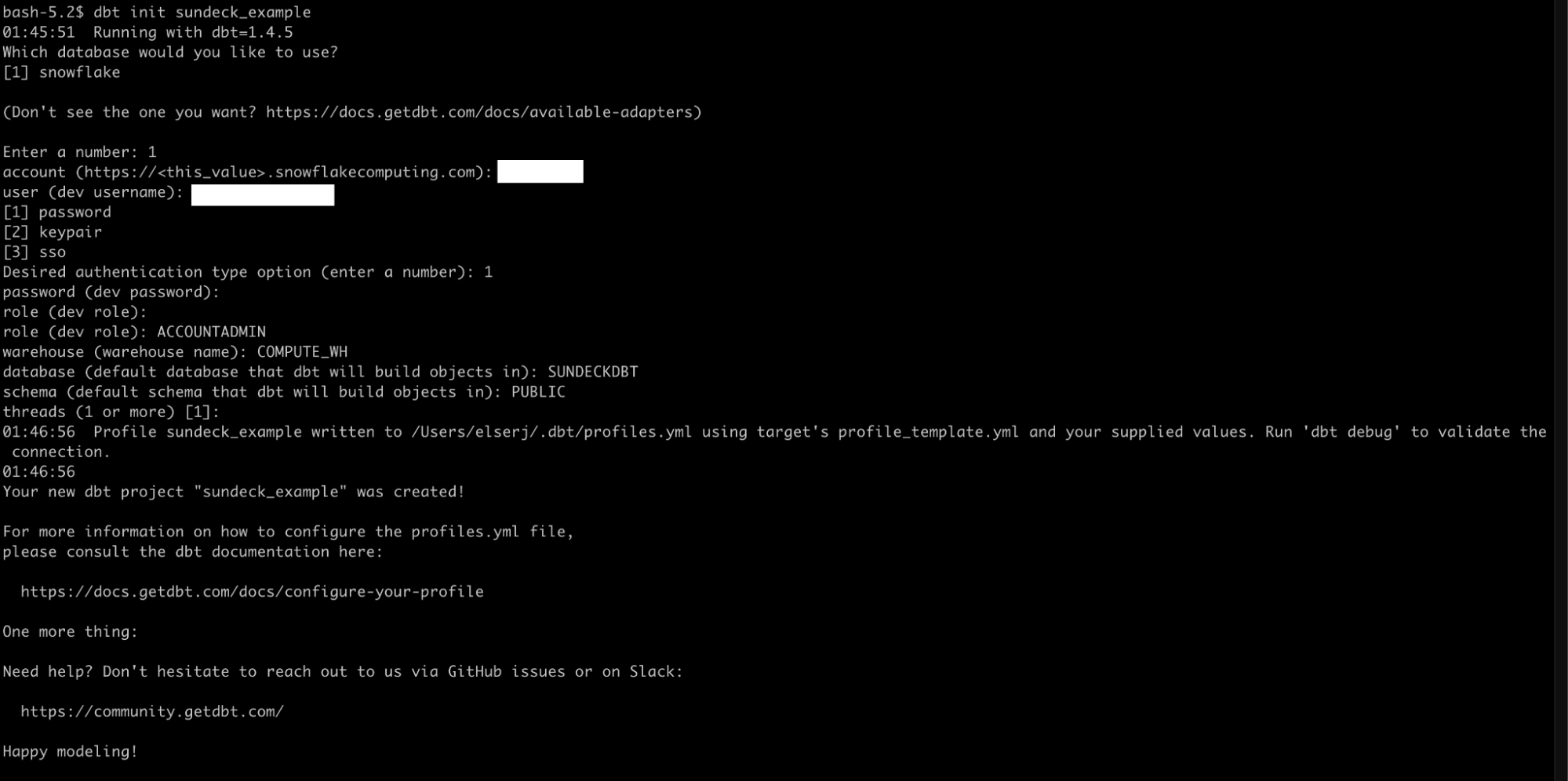
To configure a dbt-snowflake project to use Sundeck, modify the the dbt profiles.yml file. On unix environments, this file is located in the current user’s home directory. For example ~/.dbt/profiles.yml.
In this file, find the profile which matches the dbt project you plan to configure. For this example, we will update the profile sundeck_example. By default, the dbt target will be dev, but this may be different for existing dbt projects.
To configure this profile to use Sundeck, we will add the host configuration key with the value of the Sundeck flow we copied in step 1.
After adding the new field, your configuration file will be similar to the following (note, the actual values will be different):
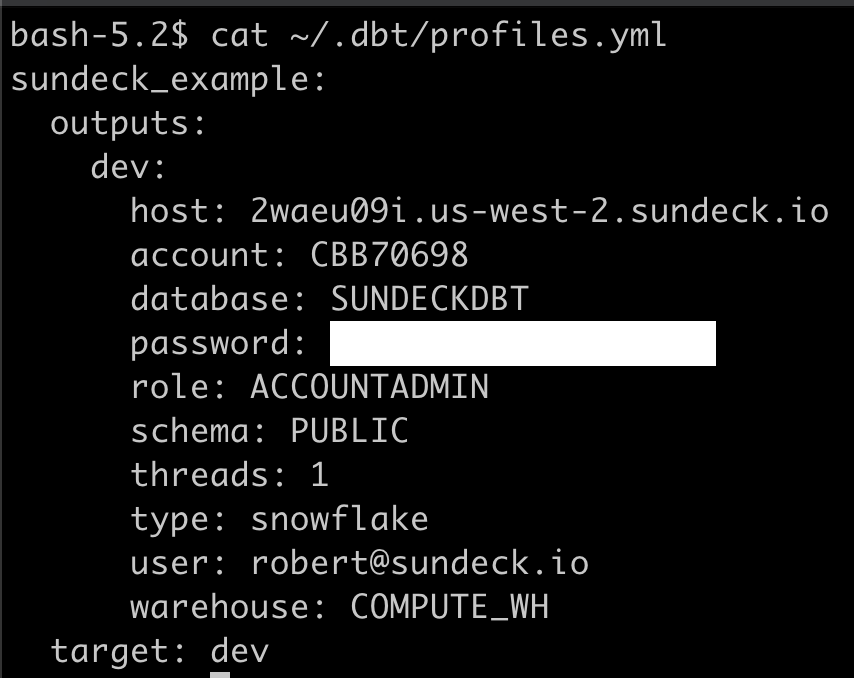
Now that our dbt project is configured to use Sundeck, run the command dbt debug to test that the connection to Sundeck is set up properly.
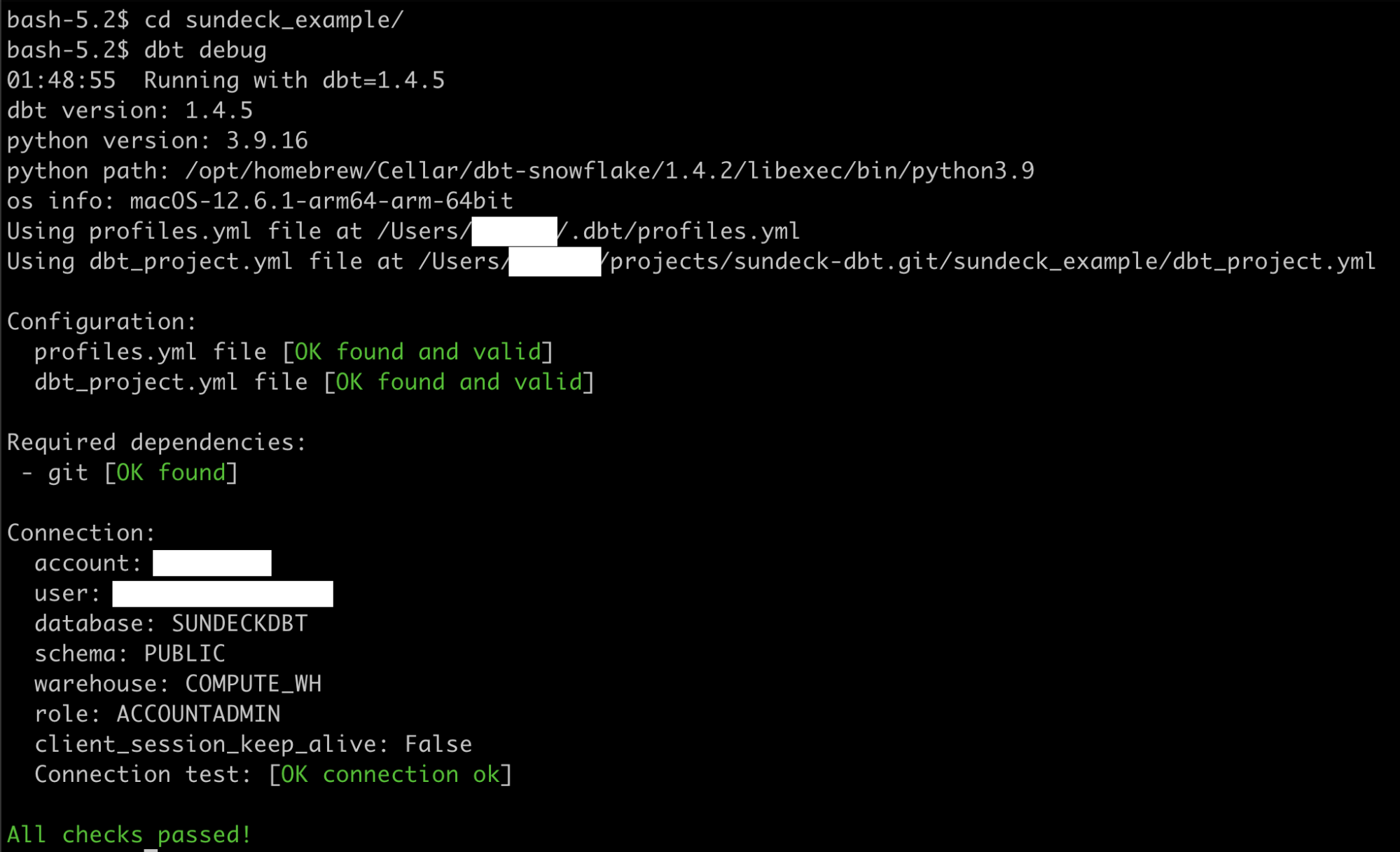
The last step is to run the command dbt run to execute our project against Sundeck.
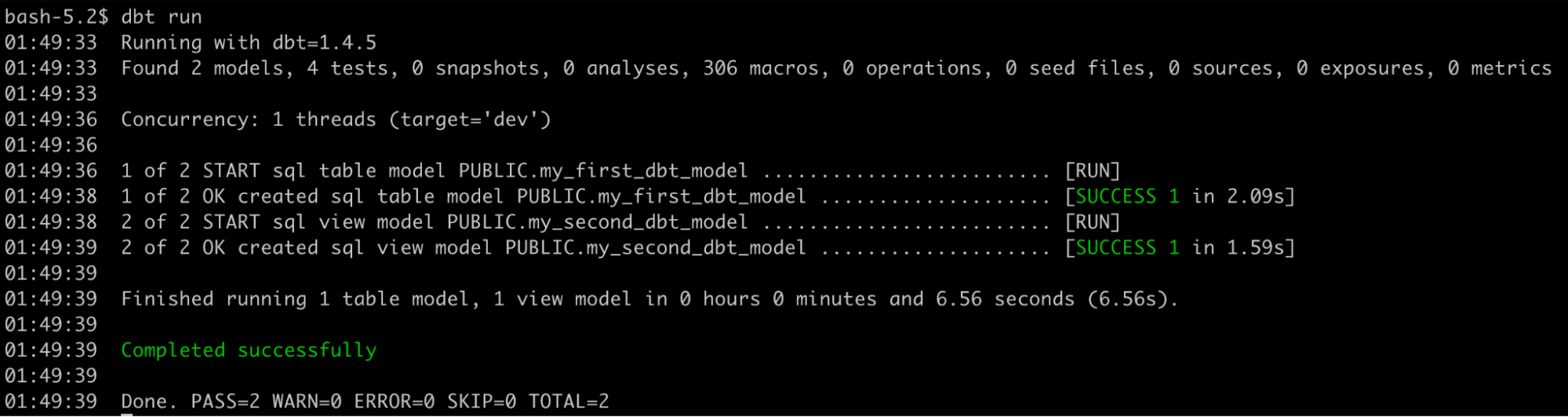
Congratulations. You’ve configured your dbt project to use Sundeck!
