Looker
Configuring Looker to connect with a Flow address on Sundeck involves creating a new Connection (or modifying an existing Connection) in the Looker admin menu and providing the Flow address as the hostname.
You’ll need the following before setting up a connection: Permissions to access the Admin menu in Looker (Looker Connections are an Admin-only function). A configured Flow in Sundeck. We’ll need the Flow Address to enter into the Looker connection dialog. Snowflake Account Locator, desired default Warehouse, and Role to connect with Authentication credentials for Snowflake. This is true whether creating a new connection, or editing an existing one – Looker clears the Snowflake password when a connection is edited, and this will need to be re-entered.
Login to Looker as a user with Admin privileges, and click on “Admin” in the sidebar. This should be visible as a link in the sidebar menu on the Home page. If “Admin” is not show at left, you may not have Admin privileges.
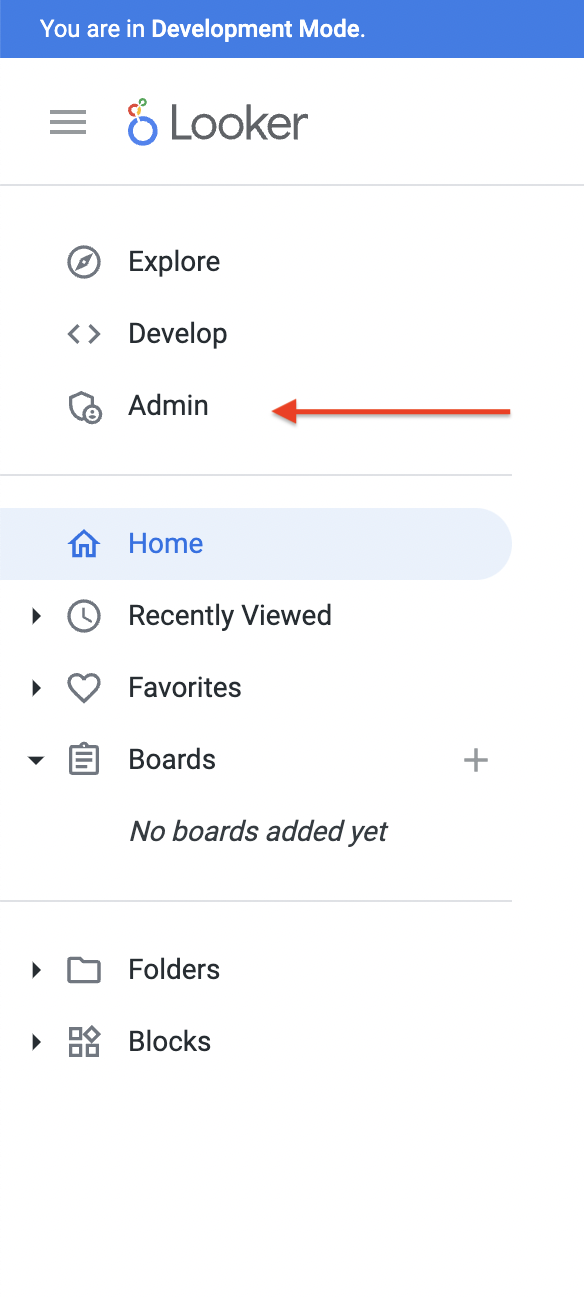
Scroll down to the “Connections” menu item and click on it.
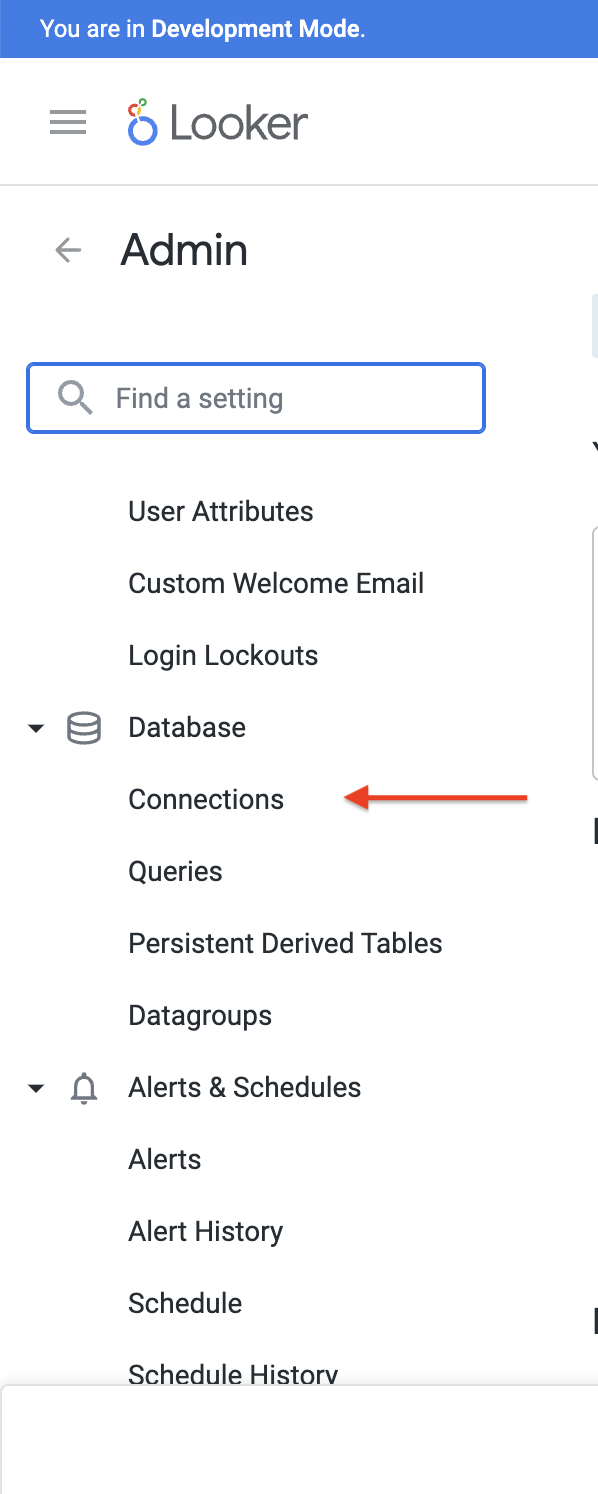
Once on the Connections page, we’ll want to either edit an existing connection, or create a new connection. The procedure is the same in both cases; in this example we will create a new connection by clicking on the “Add Connection” button:
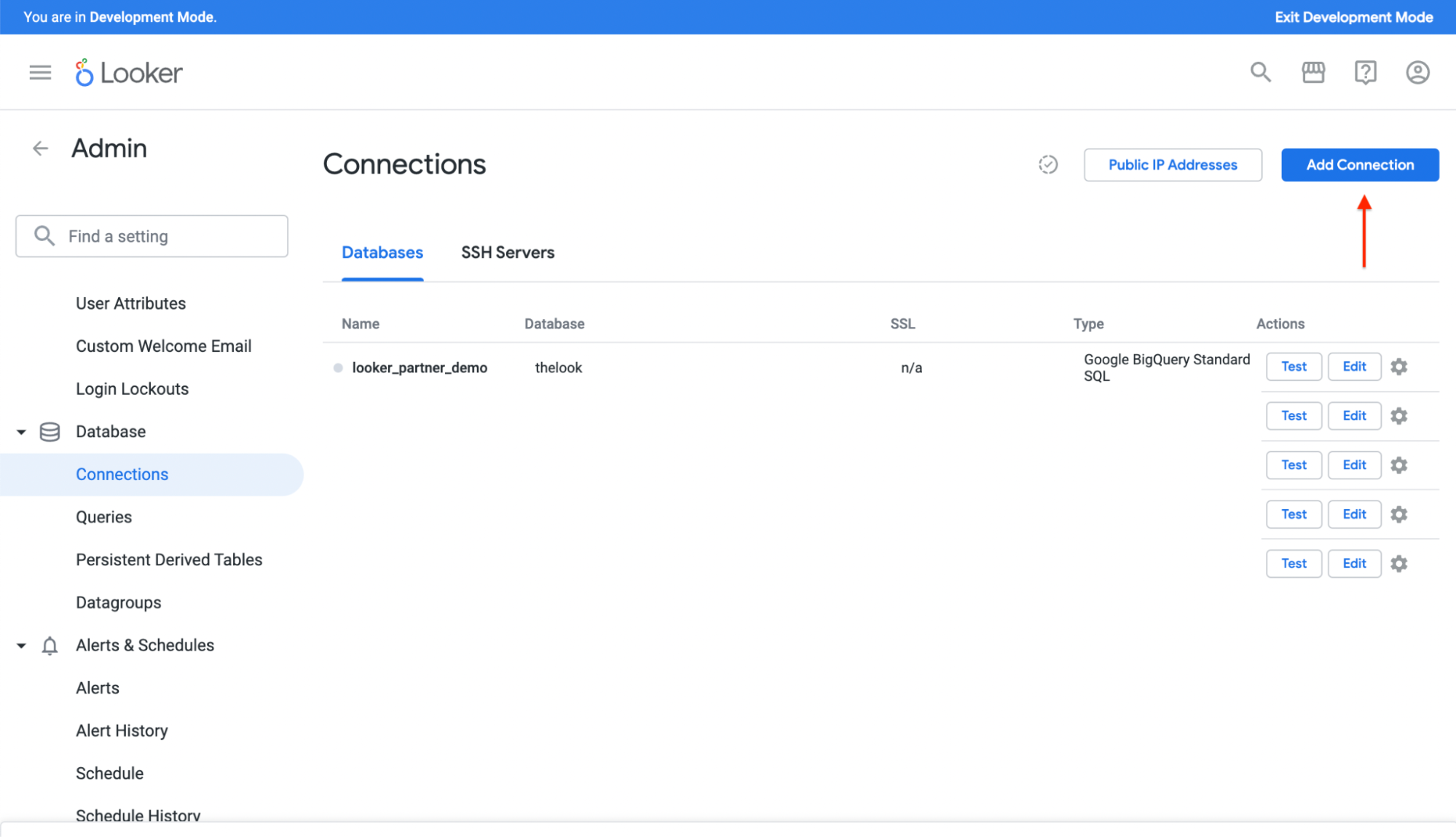
The “Add new connection” page is displayed:
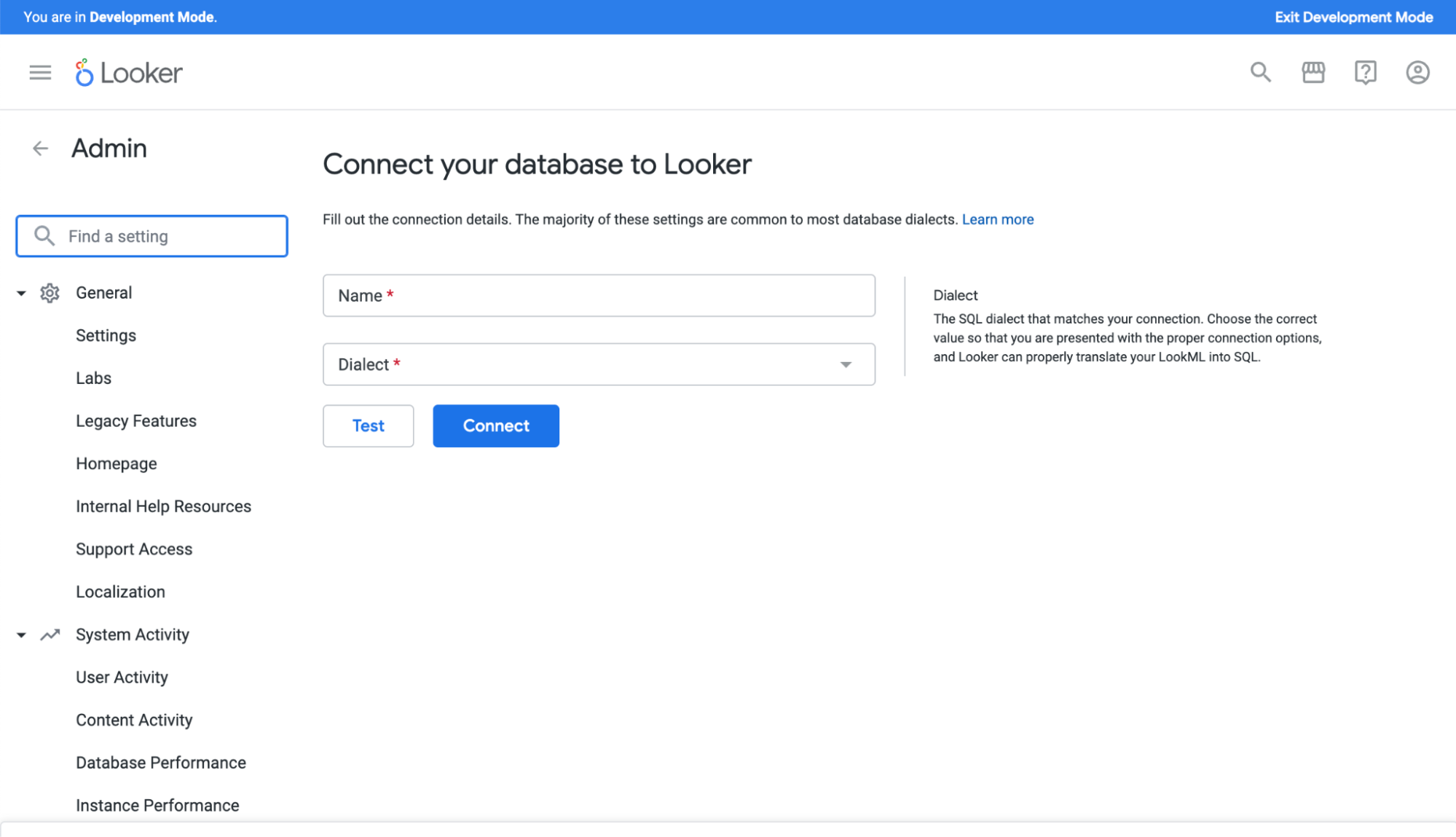
Name the connection, and choose “Snowflake” as the Dialect. Once you’ve chosen the dialect, more options will appear. Fill in the Database, Username, and Password fields:
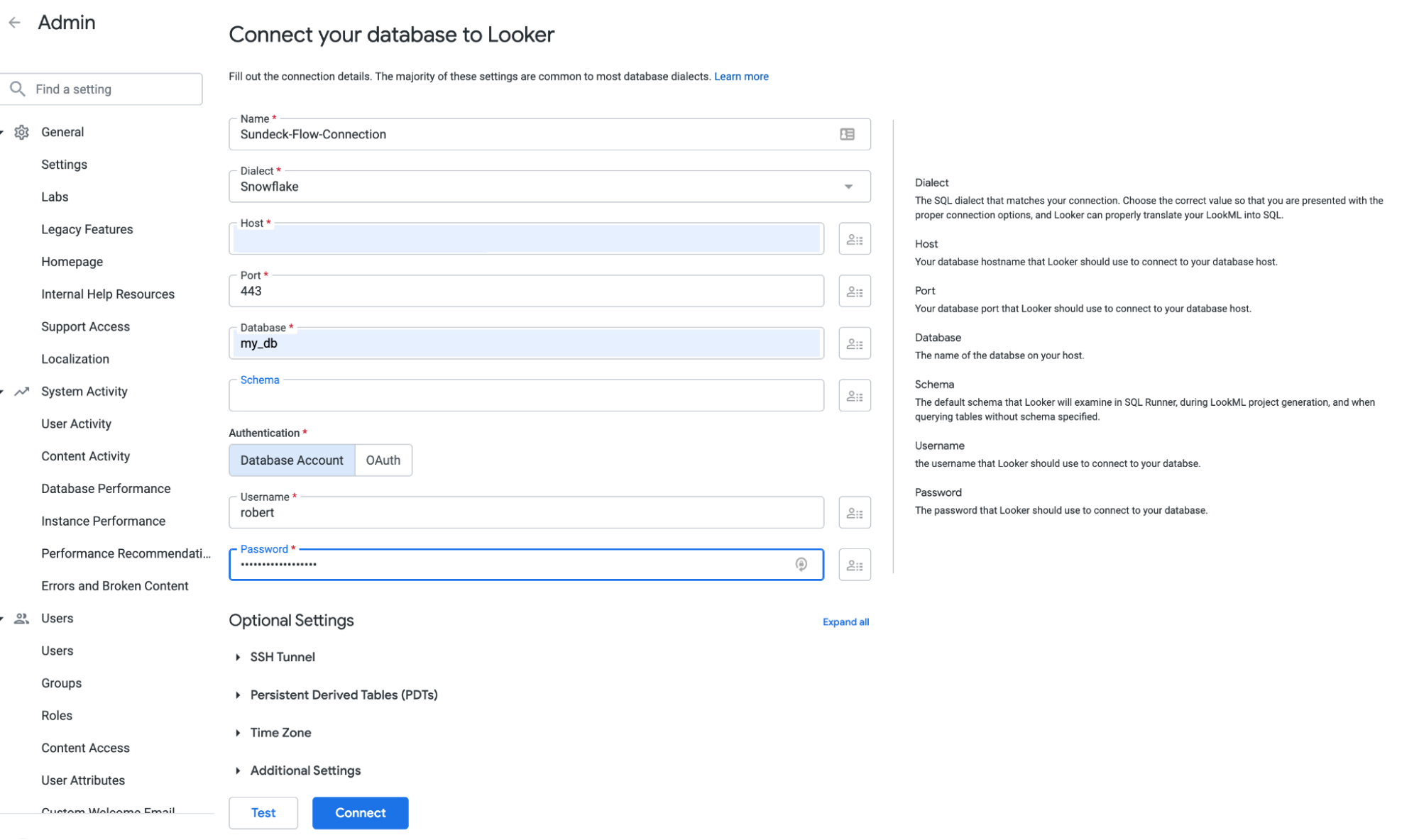
Log into the Sundeck Web UI, and navigate to the Flows page (using the left-hand menu):
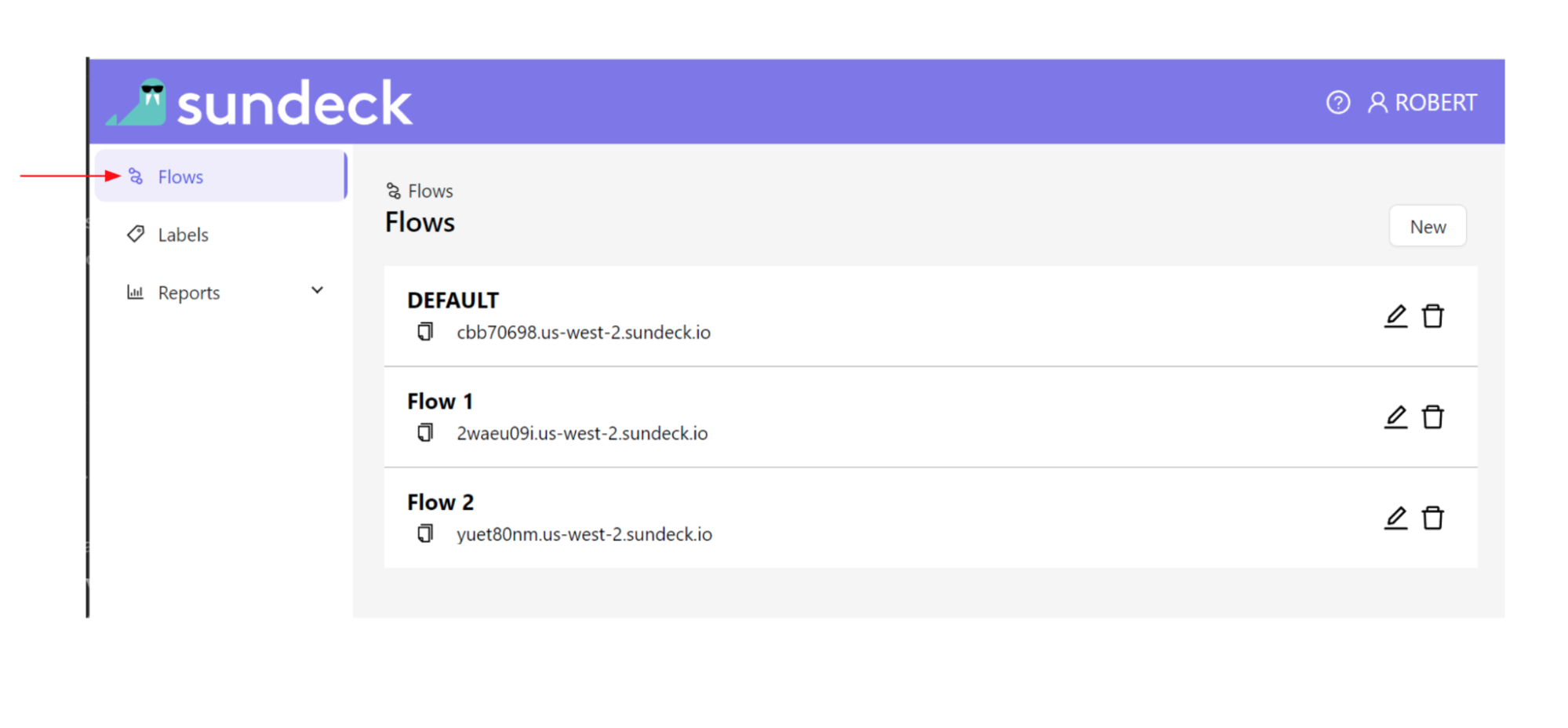
Copy the address of the Sundeck flow to which you wish to connect. This can be done easily by using the “Copy to Clipboard” button next to the desired Flow Address:

Paste this address into the Looker “Host*” field and click on the “Connect” button:
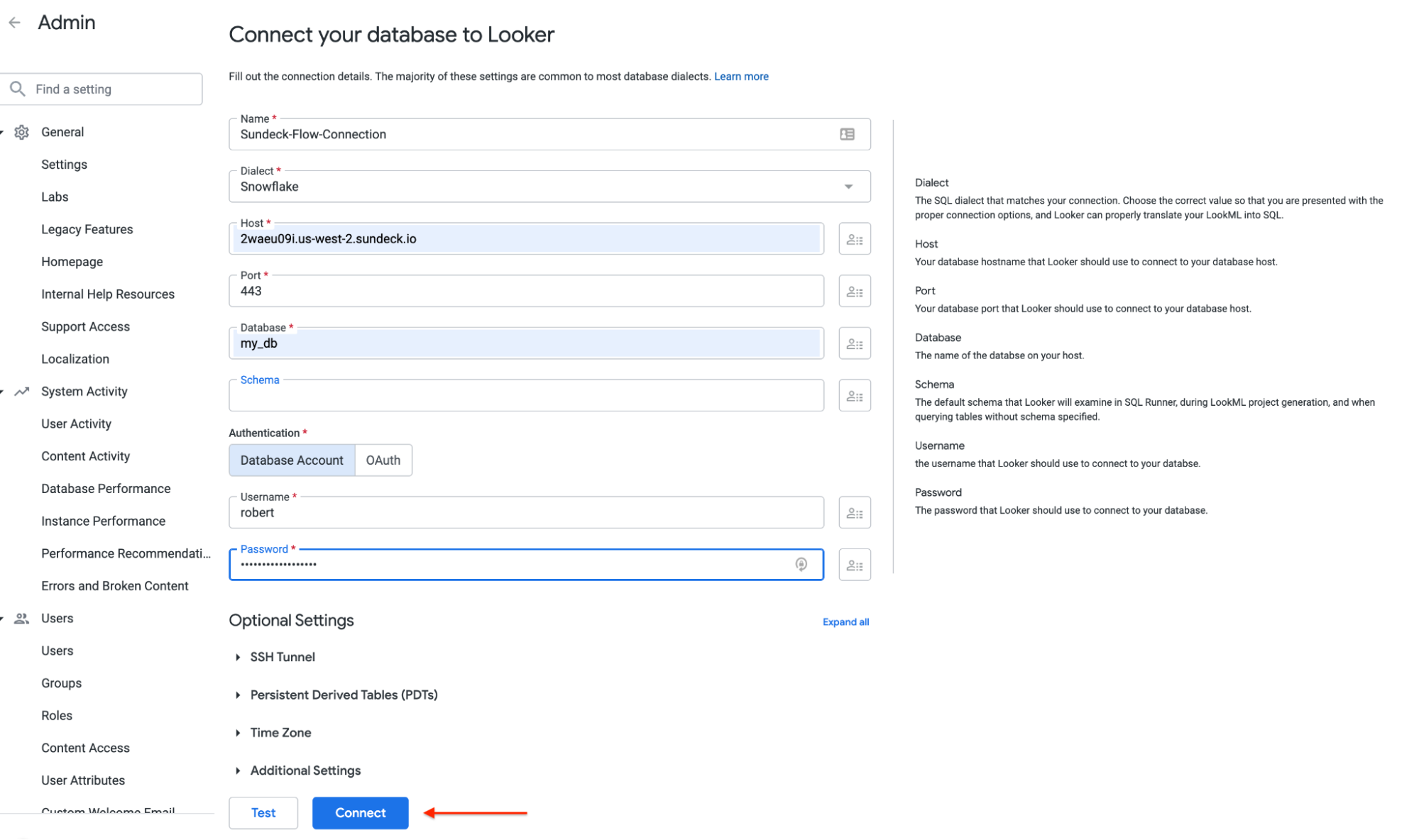
The connection will be created, and the Connections page will be displayed for this new connection. You can verify that everything is working as expected, by clicking the “Test” button next to the new connection:
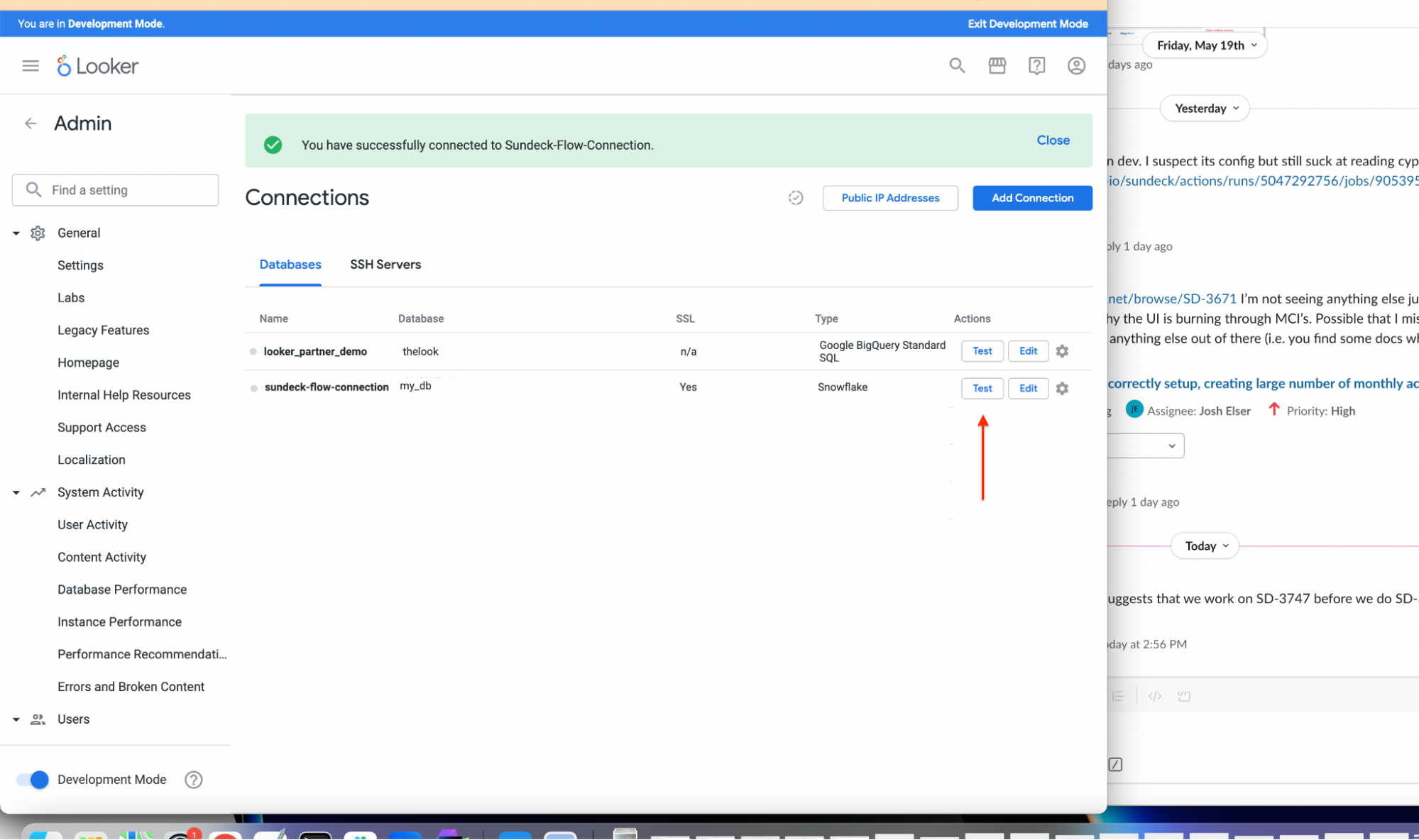
That’s it! You’re now ready to start using Sundeck to enhance your Looker experience on Snowflake!
