Tableau Cloud
Configuring Tableau Cloud to connect with a Flow address on Sundeck involves creating a new Connection (or modifying an existing Connection) in the Tableau Connections menu, and providing the desired Sundeck Flow address in the connection’s “Server” field.
You’ll need the following before setting up a connection:
- Access to a Tableau Cloud account.
- A configured Flow in Sundeck. We’ll need the Flow Address to enter into the Tableau connection dialog.
- Authentication credentials for Snowflake.
Let’s start by finding the server for your Tableau connection. You’ll first want to copy the Sundeck hostname from a flow you want to connect to your Tableau workbook. In the Sundeck UI, this is either listed on the Flows listing page:
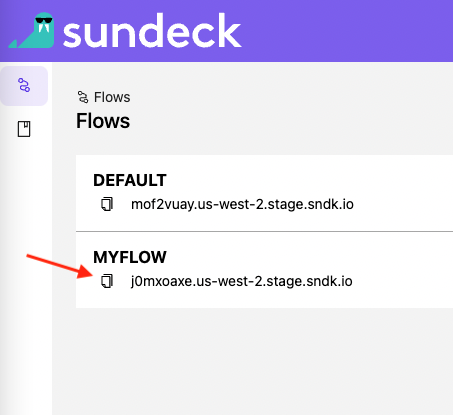
Or on the page for the individual flow:
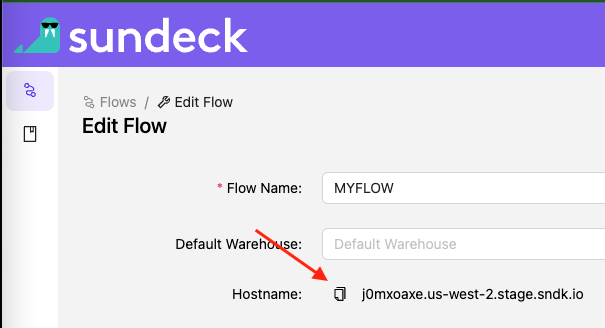
Once copied, on either page, you should see a notification at the top of the page telling you the hostname has been copied to your clipboard:

Login to Tableau and navigate to your “Personal Space”:
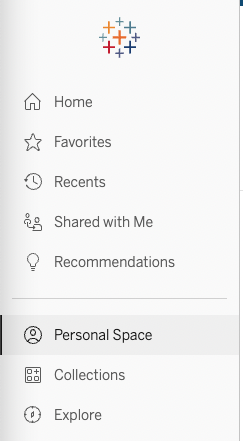
If you’re creating a new Workbook, click “Create Workbook”:
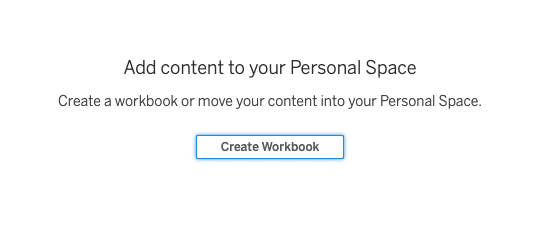
In the “Connect to Data” dialog, select the “Connectors” tab and navigate to the far right so you can select Snowflake:
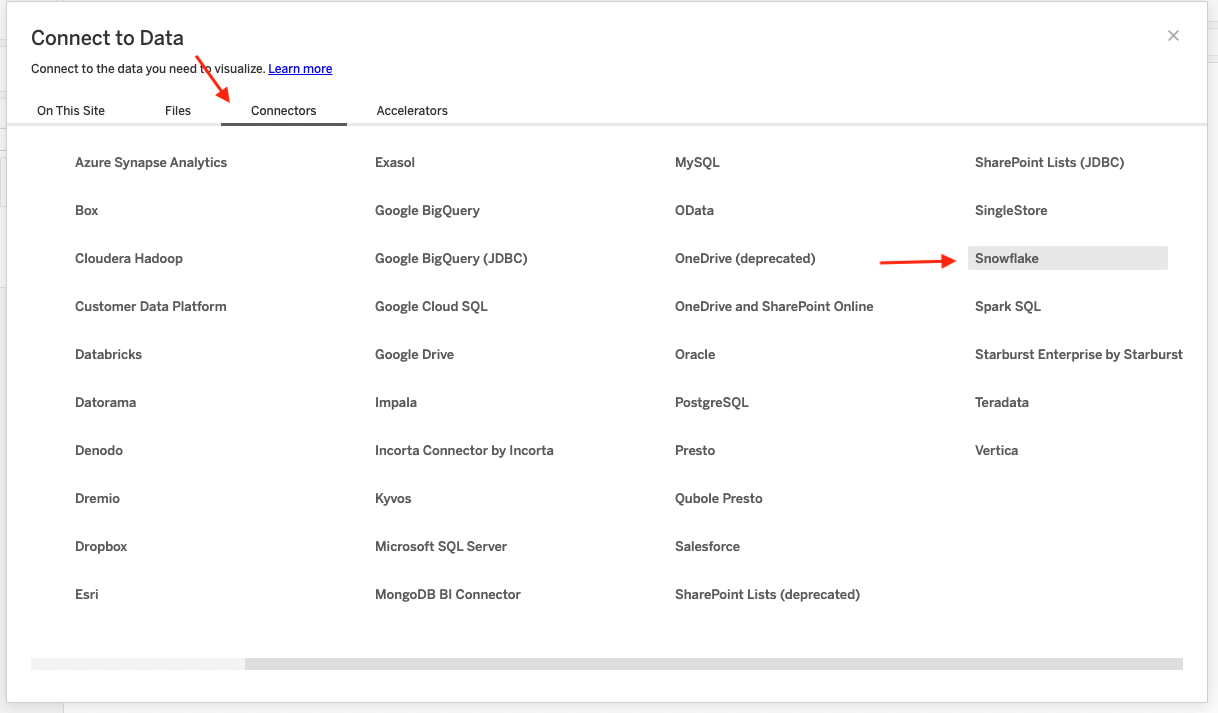
Once you have the hostname (from the “Locating your Sundeck hostname to use as a Tableau Server” section) copied to your clipboard, navigate back to Tableau and paste that as the “Server” in the “Connect to Data” dialog you were filling out:
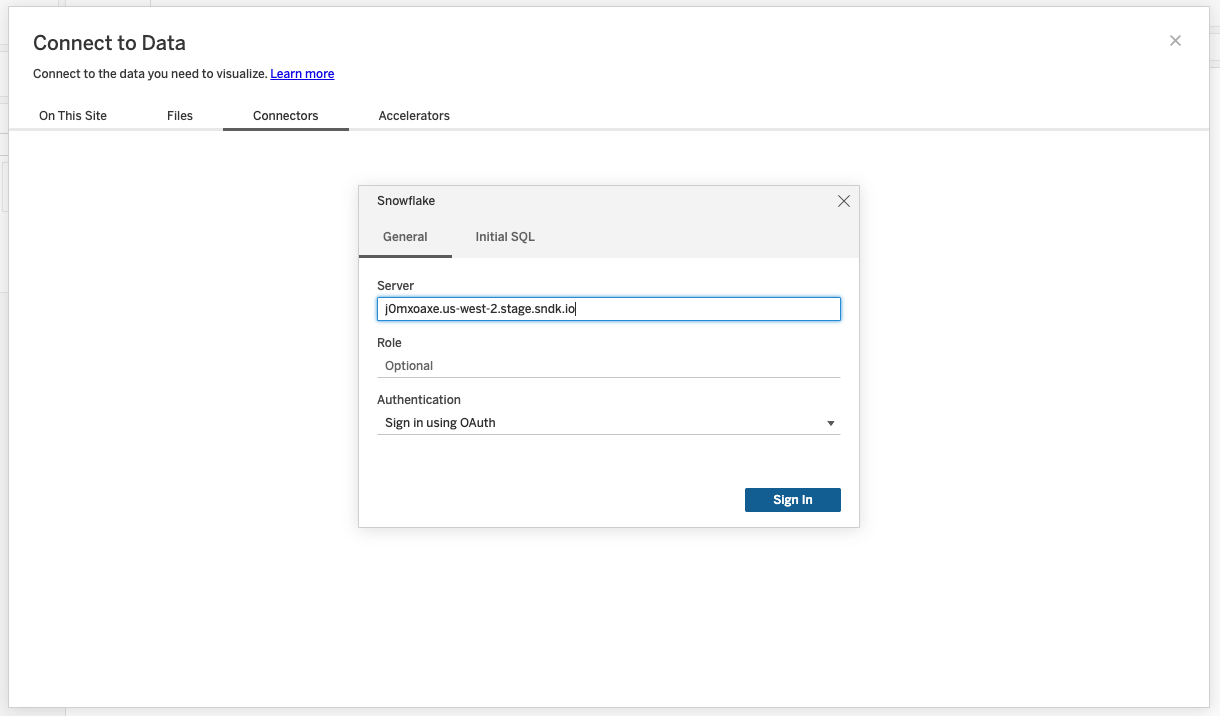
Add your snowflake credentials as you would when connecting to Snowflake through Tableau normally and click “Sign In”:
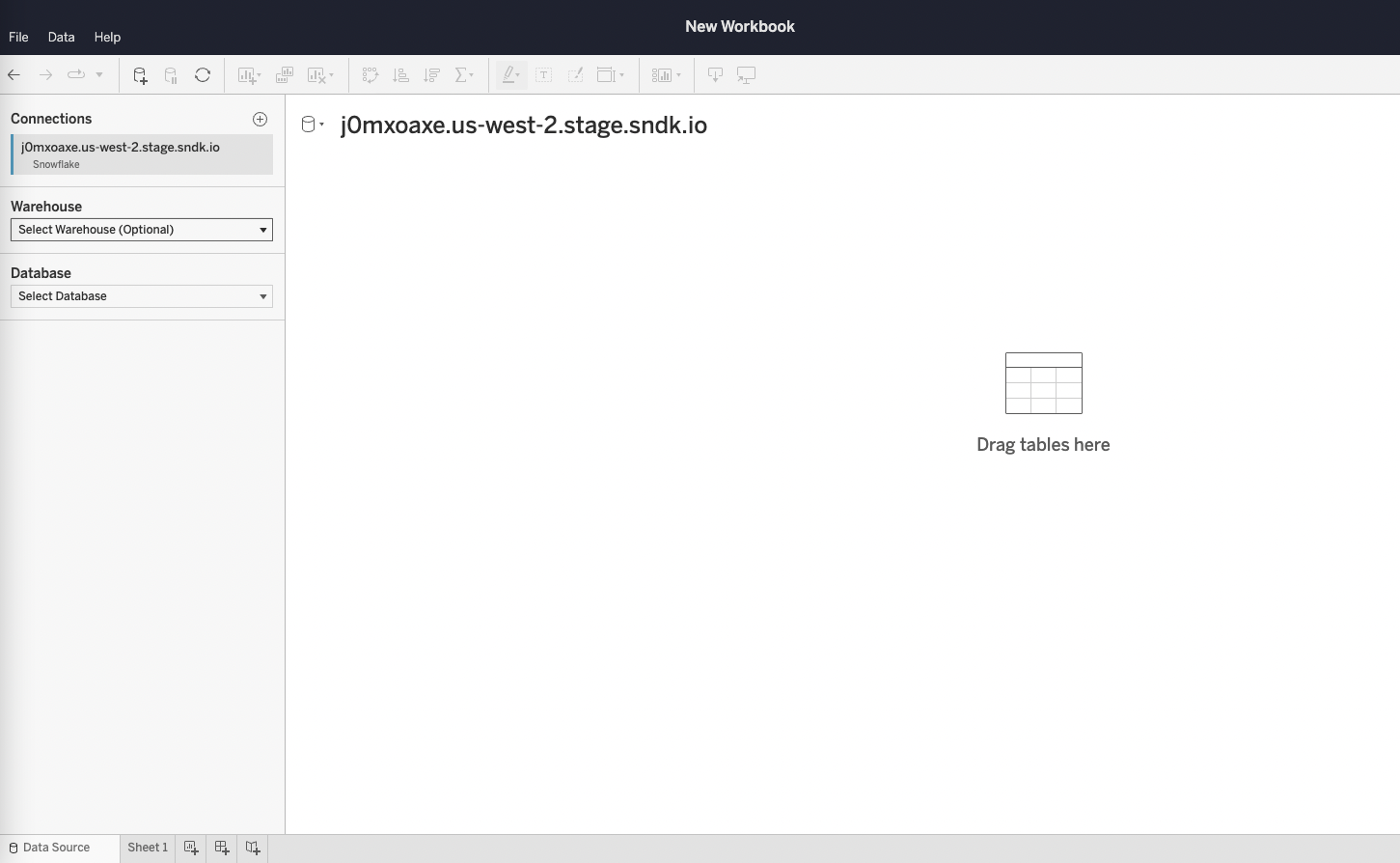
You’ve now connected your new Tableau Workbook to Sundeck!
Login to Tableau and navigate to your “Personal Space”.
Open an existing workbook currently using Snowflake as a data source. Under “Connections” in the upper-left corner select the Snowflake connection you wish to edit, then click on “Edit Connection…” to open the connection dialog:
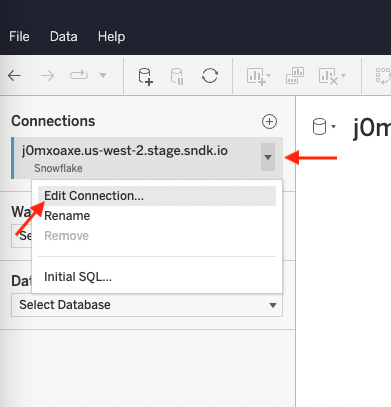
Update the Tableau connections “Server” field with your Sundeck Flow address.
Ensure your Snowflake credentials are filled in, and click “Sign In”:
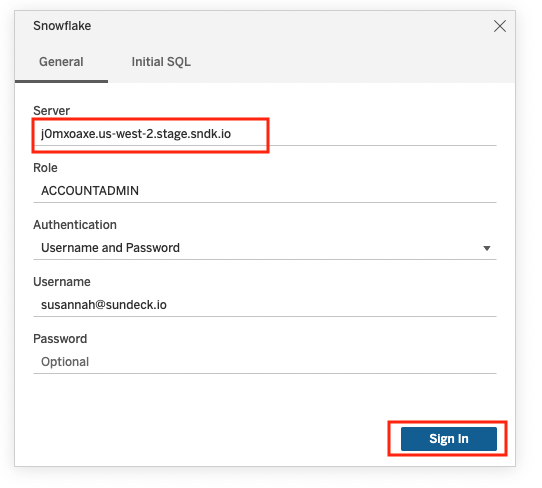
The connection will be saved:
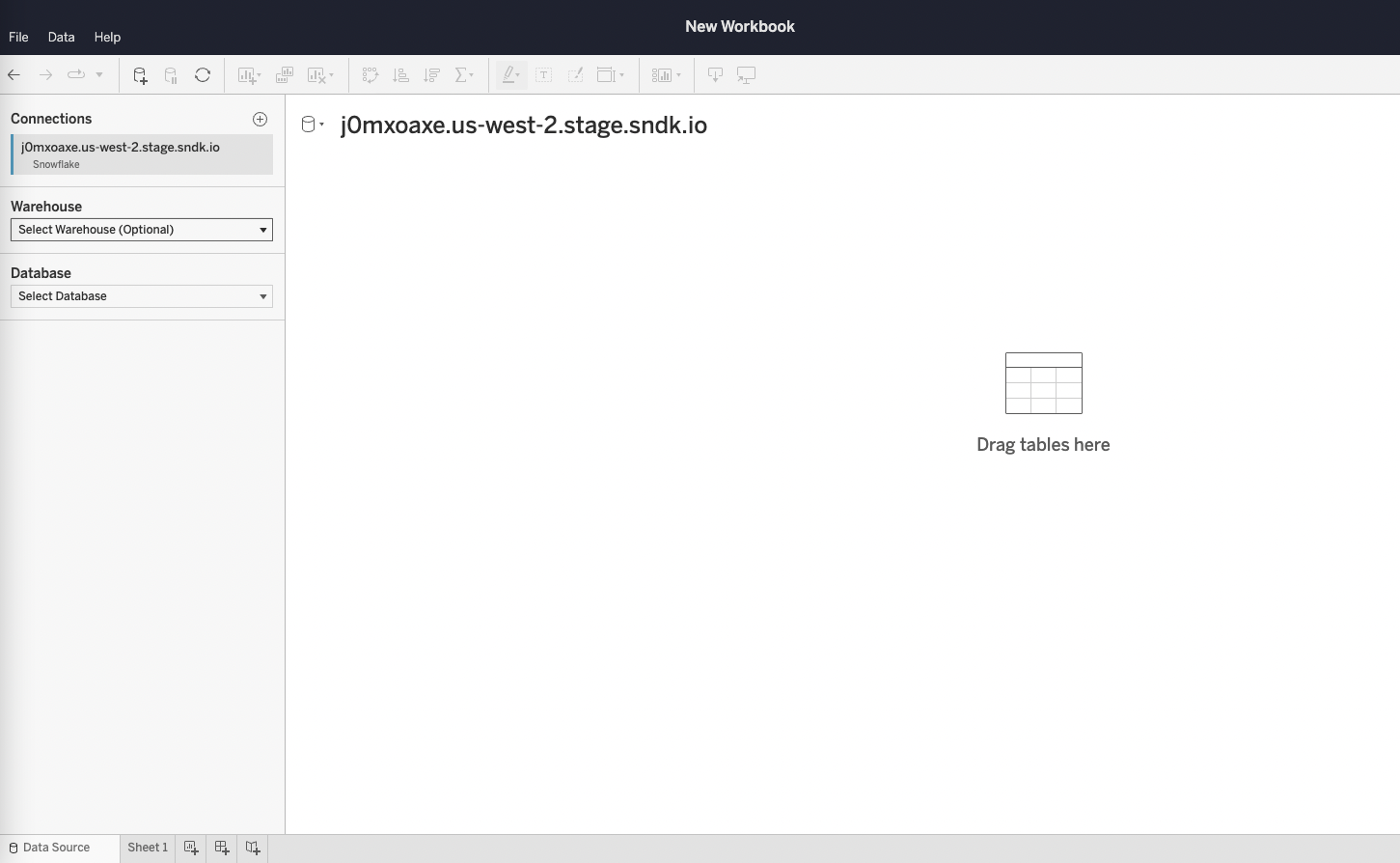
You’ve now connected your pre-existing Tableau Workbook to Sundeck!
