Tableau Desktop
Configuring Tableu Desktop to connect with a Flow address on the Sundeck broker involves creating a new Data Source (or modifying an existing one) and providing the Flow address as the server name.
You’ll need the following before setting up a connection:
Snowflake driver downloaded.
Be sure to download either version 2.25.10 or 2.25.12 (version 2.25.11 has an issue preventing it from working properly).A configured Flow in Sundeck. We’ll need the Flow Address to enter into the Data Source connection dialog.
Authentication credentials for Snowflake. This is true whether creating a new connection, or editing an existing one – Tableau Desktop clears the Snowflake password when a connection is edited, and this will need to be re-entered.
In the main Tableau Desktop screen, choose Connect -> To a Server -> More and search for “snowflake”:
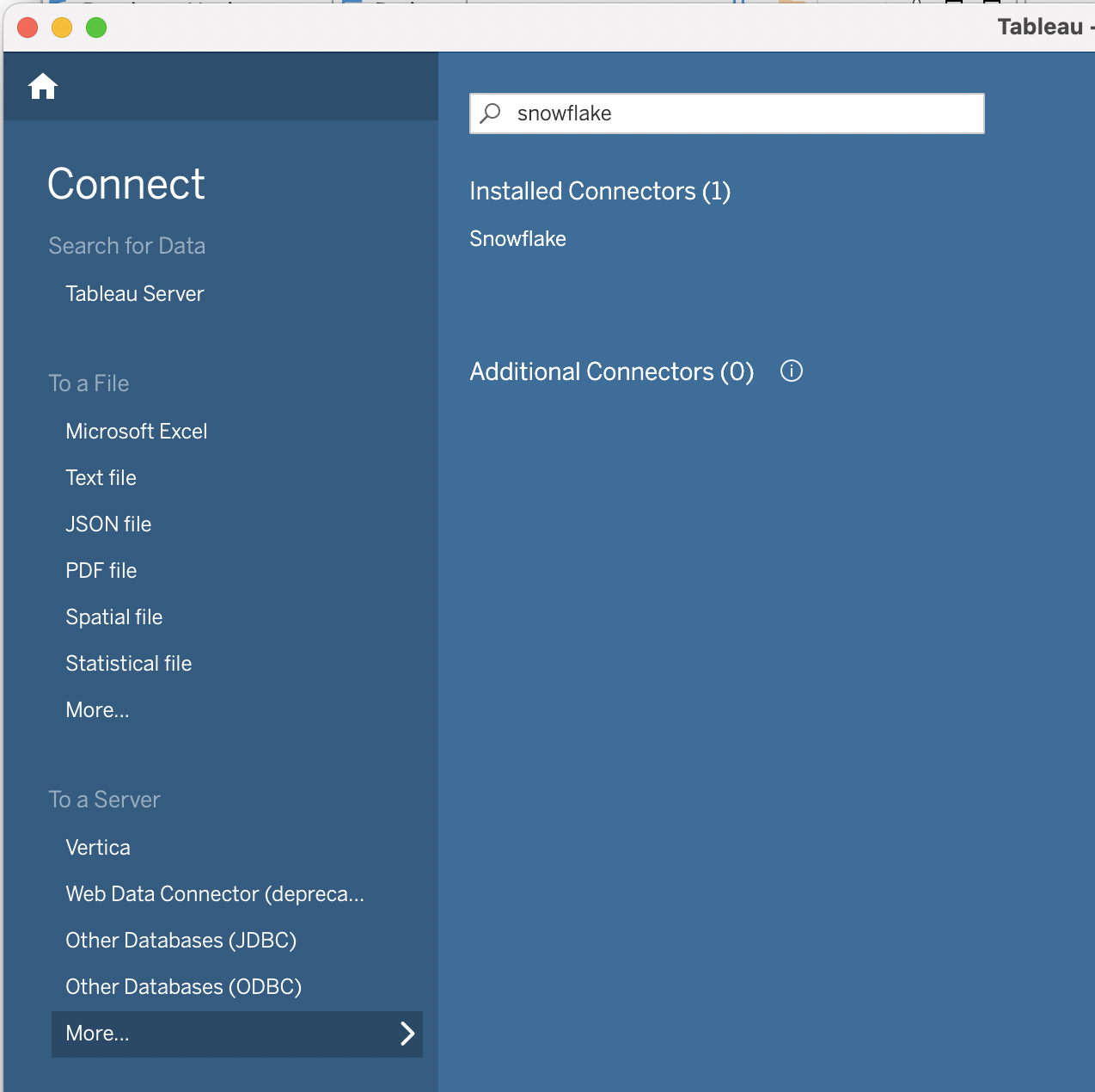
After choosing Snowflake, log into the Sundeck Web UI, and navigate to the Flows page. Copy the address of the Sundeck flow to which you wish to connect. This can be done easily by using the “Copy to Clipboard” button next to the desired Flow Address:

Paste this address into the Server field. Also enter your username and password and role to connect as:
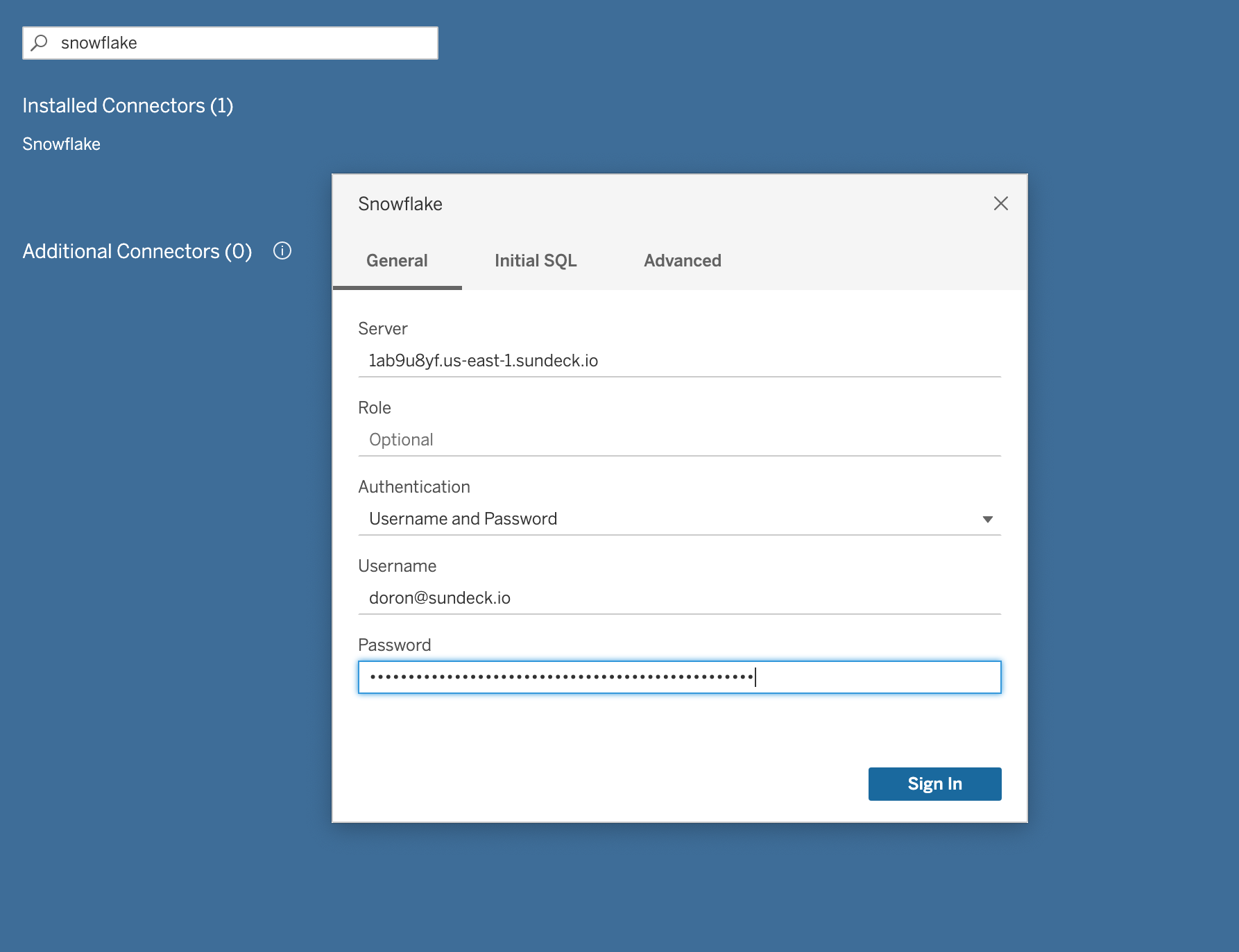
Click the Sign In button and you will be taken to the newly created connection:
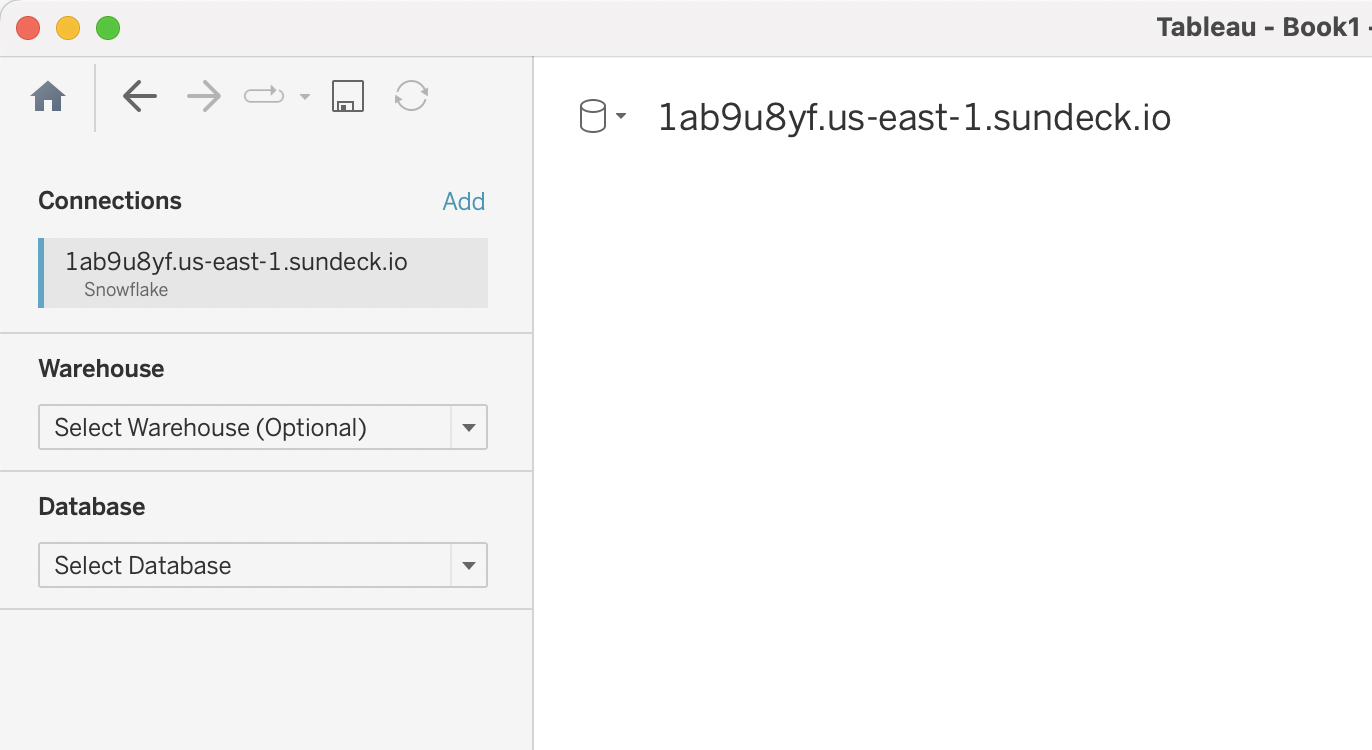
That’s it! You’re now ready to start using Sundeck to enhance your Tableau Desktop experience on Snowflake!
